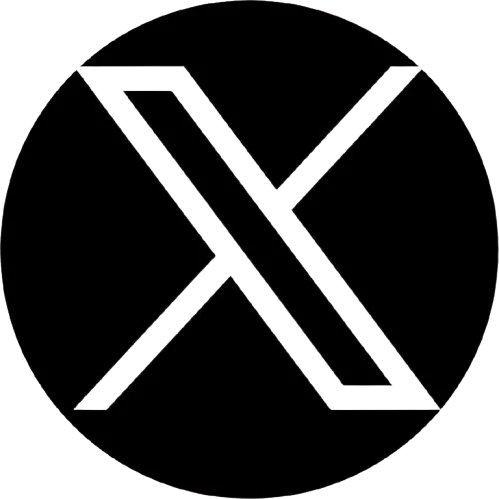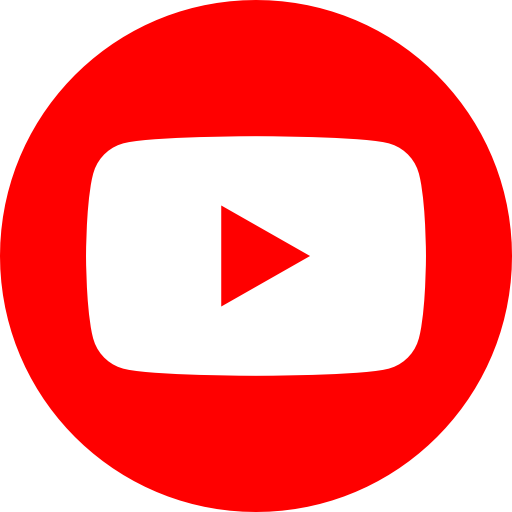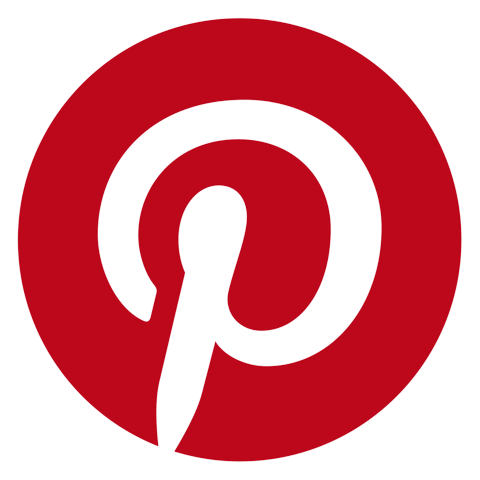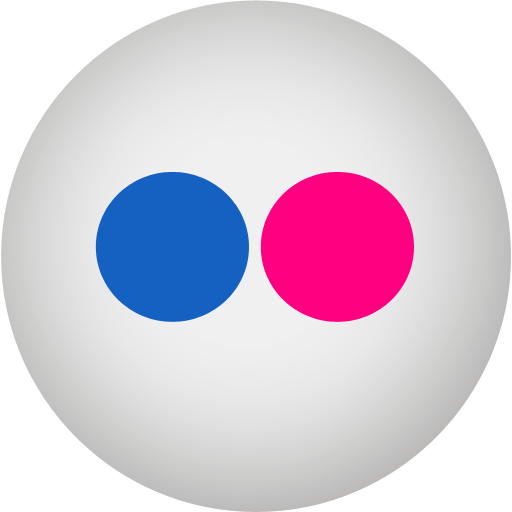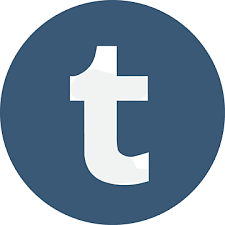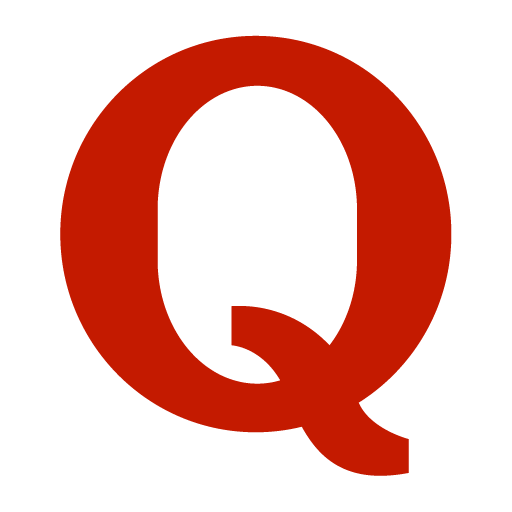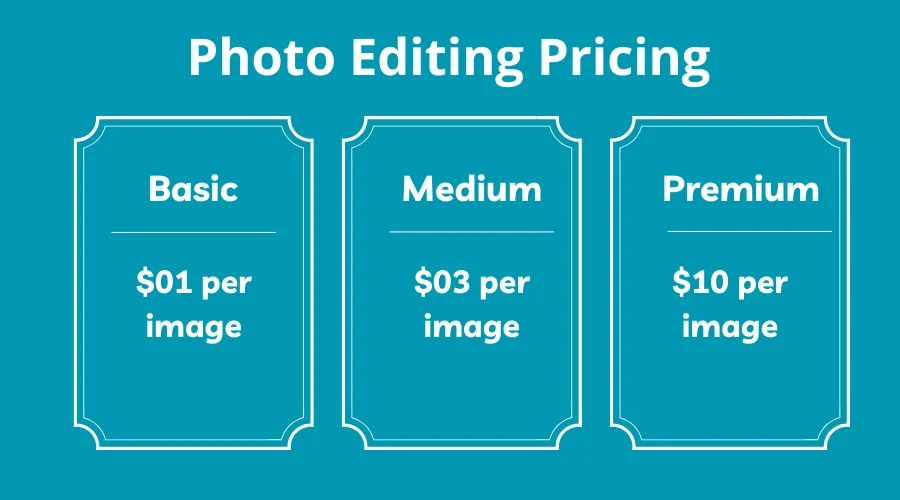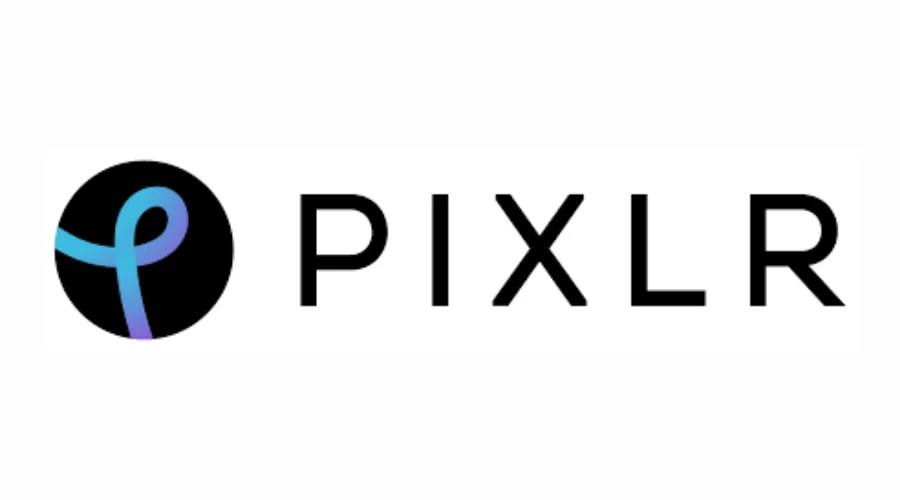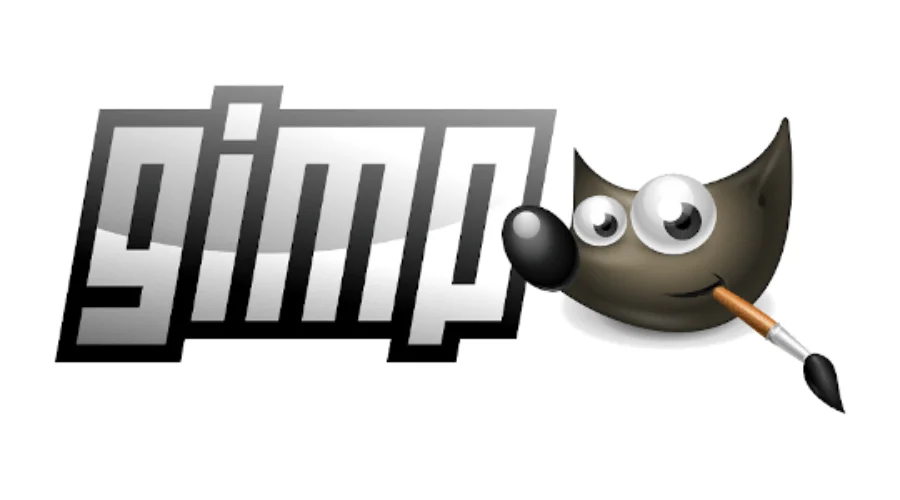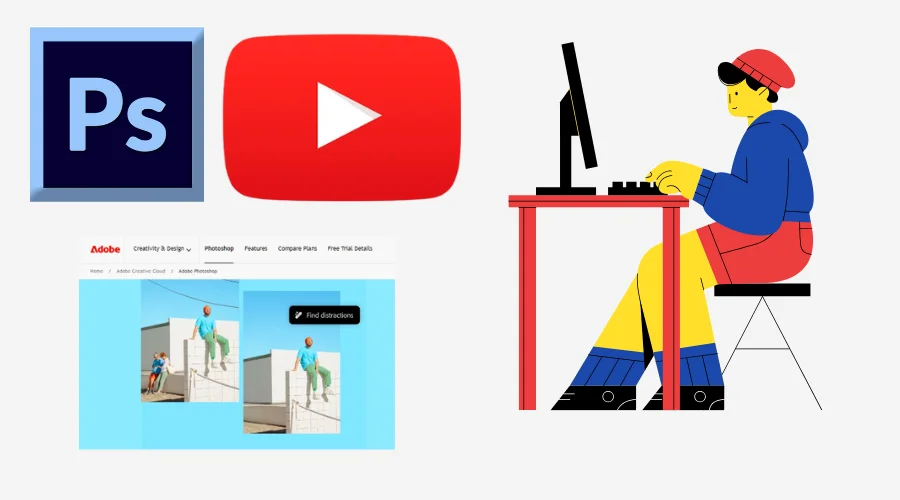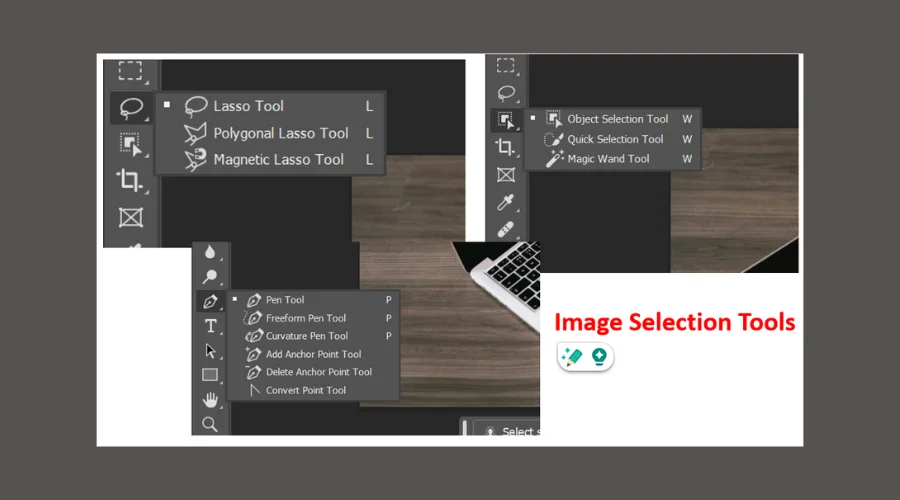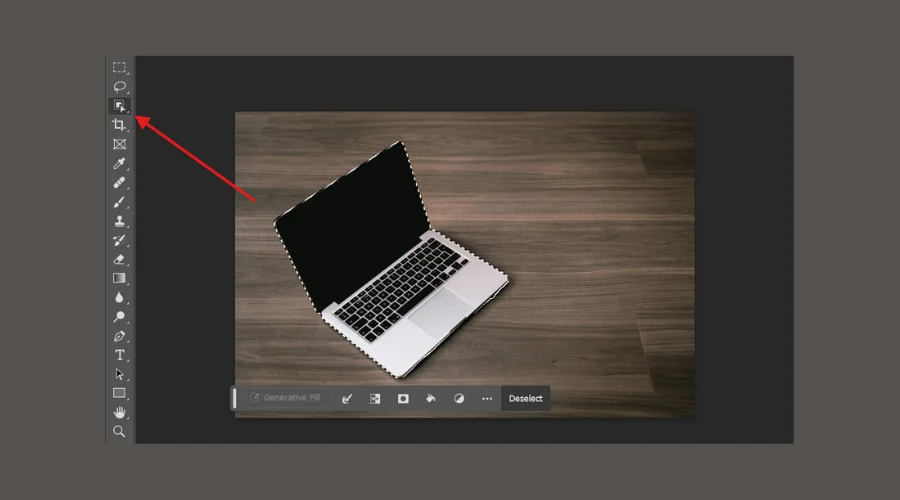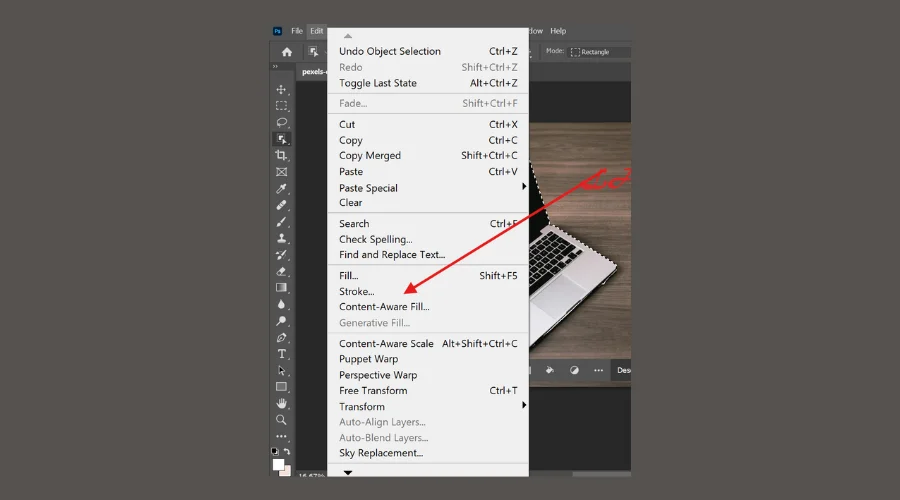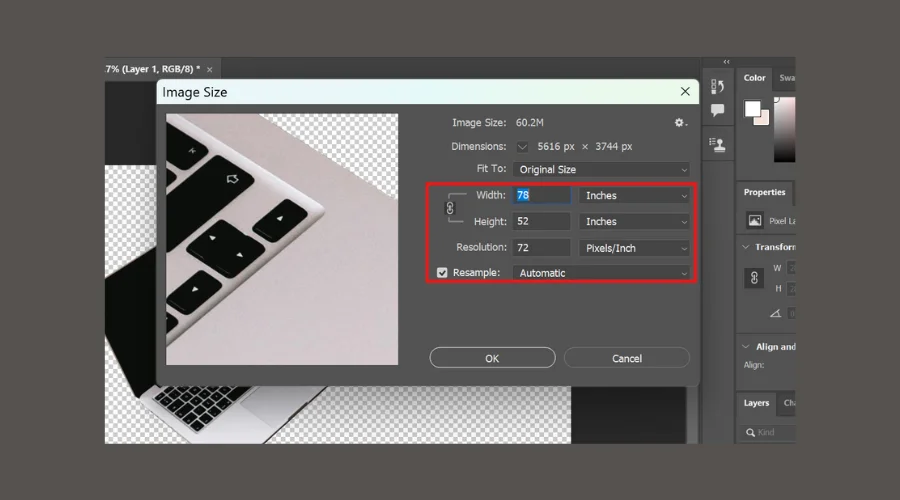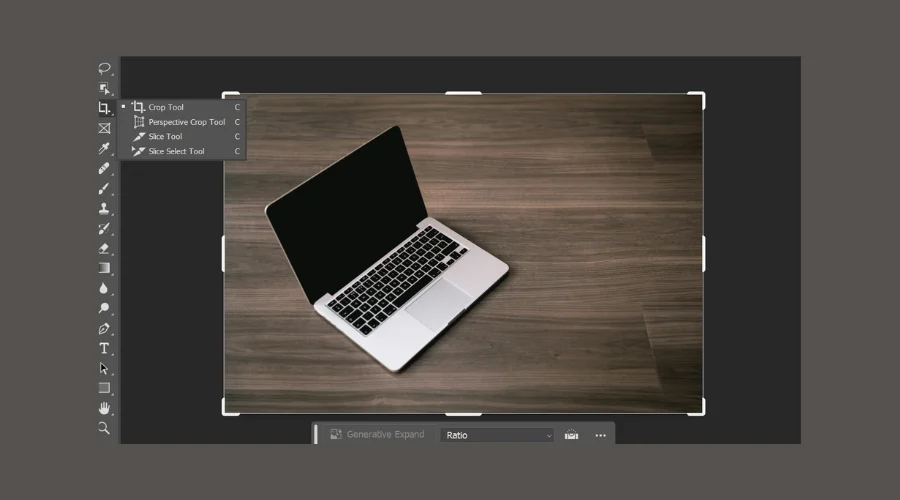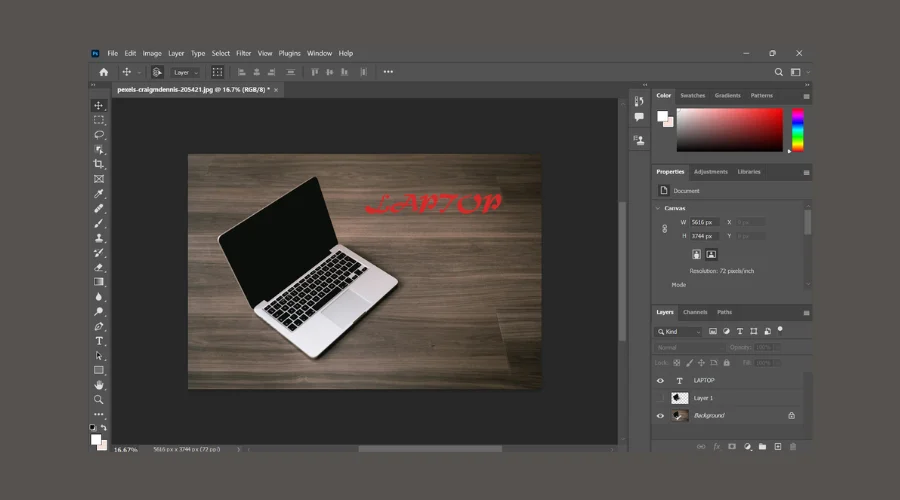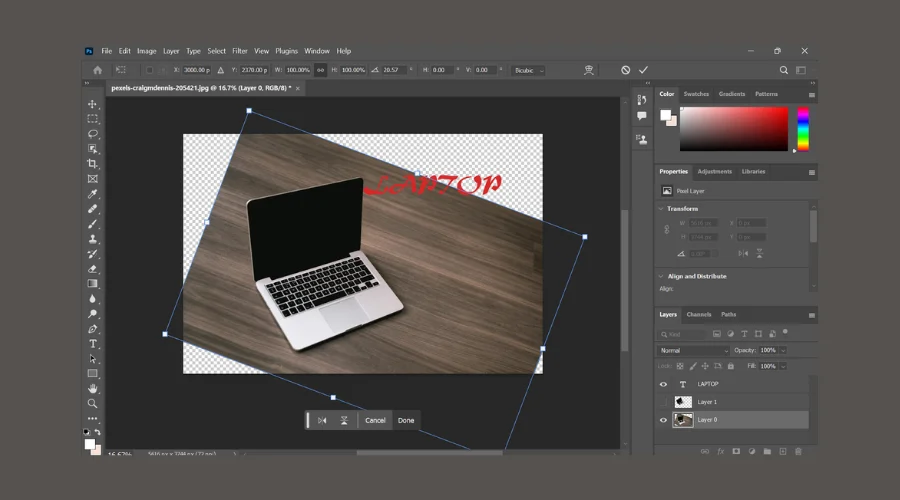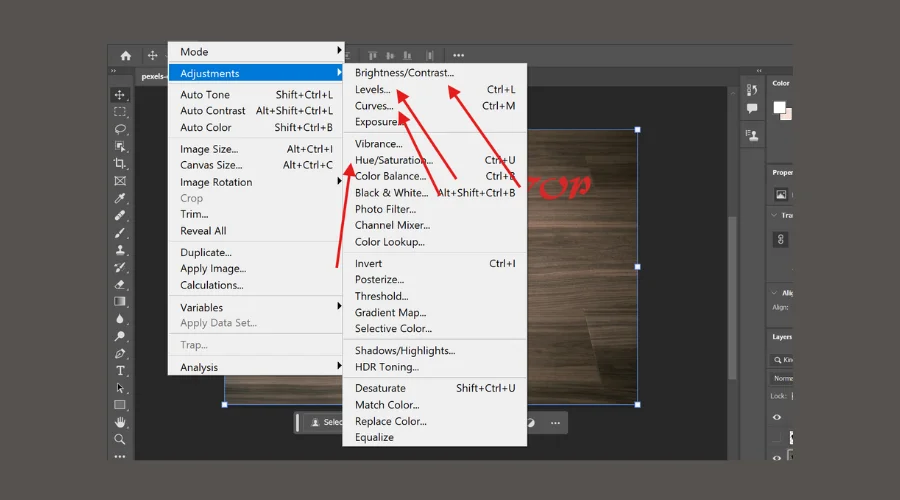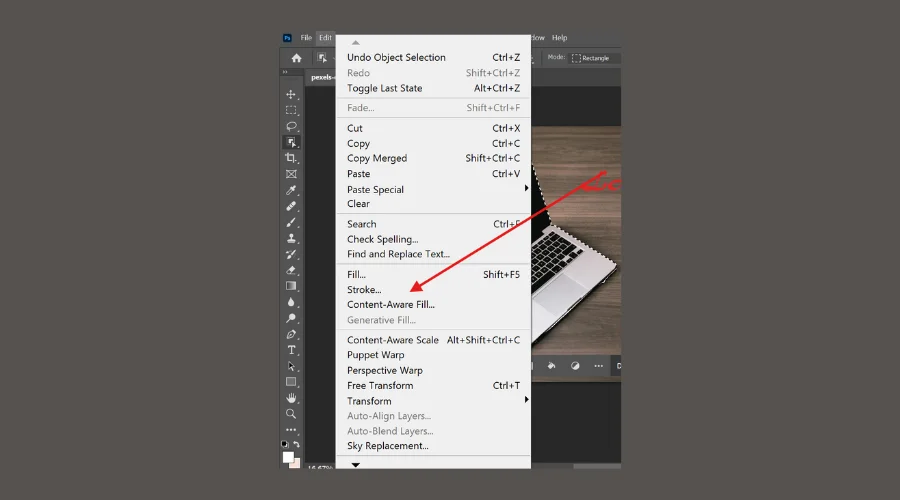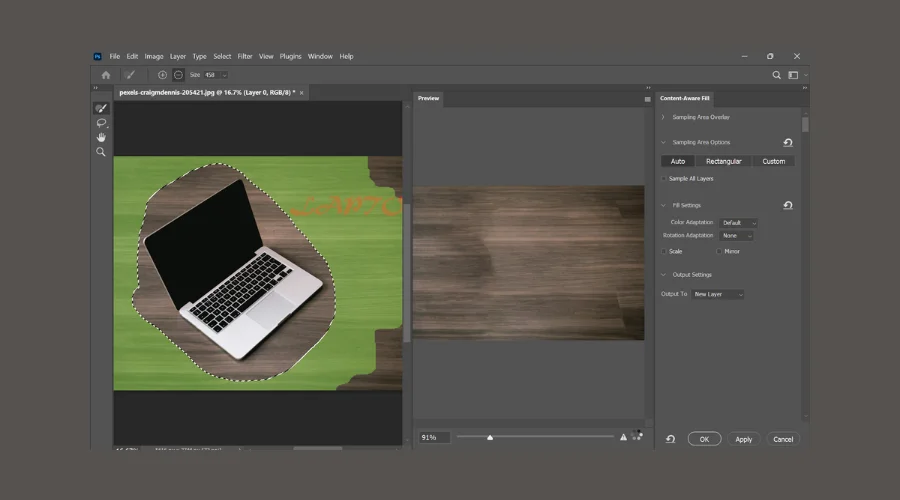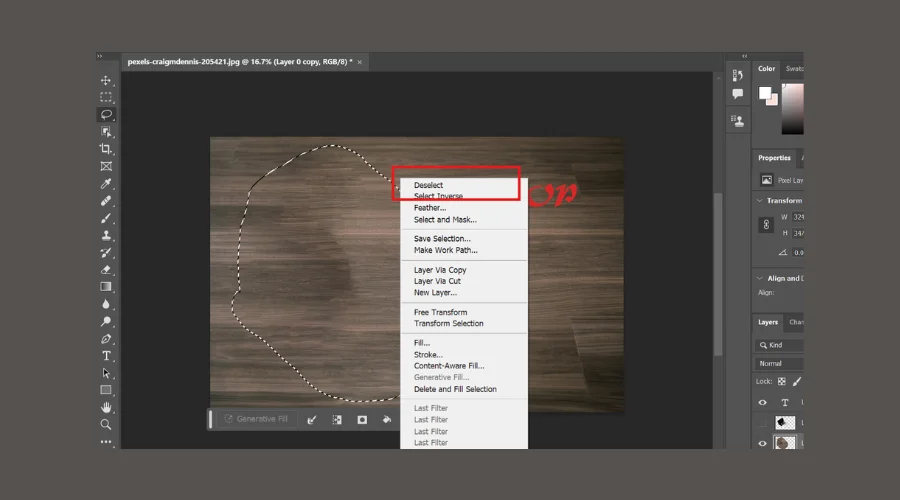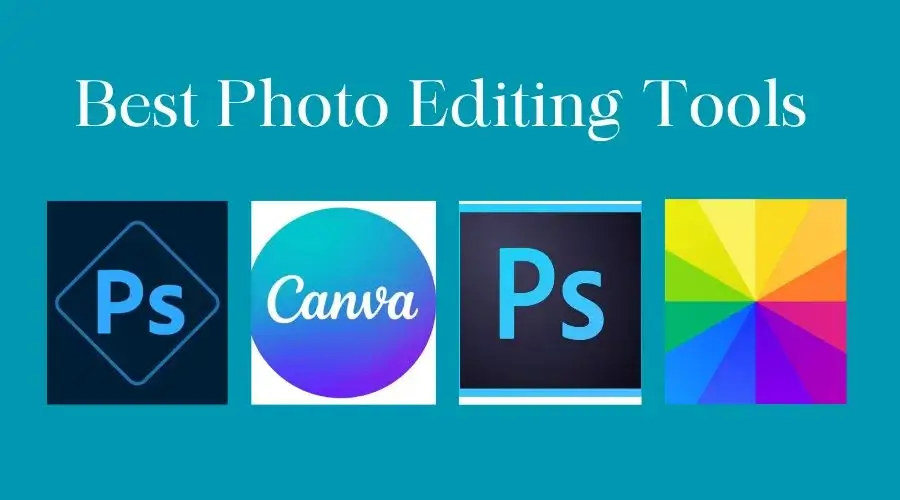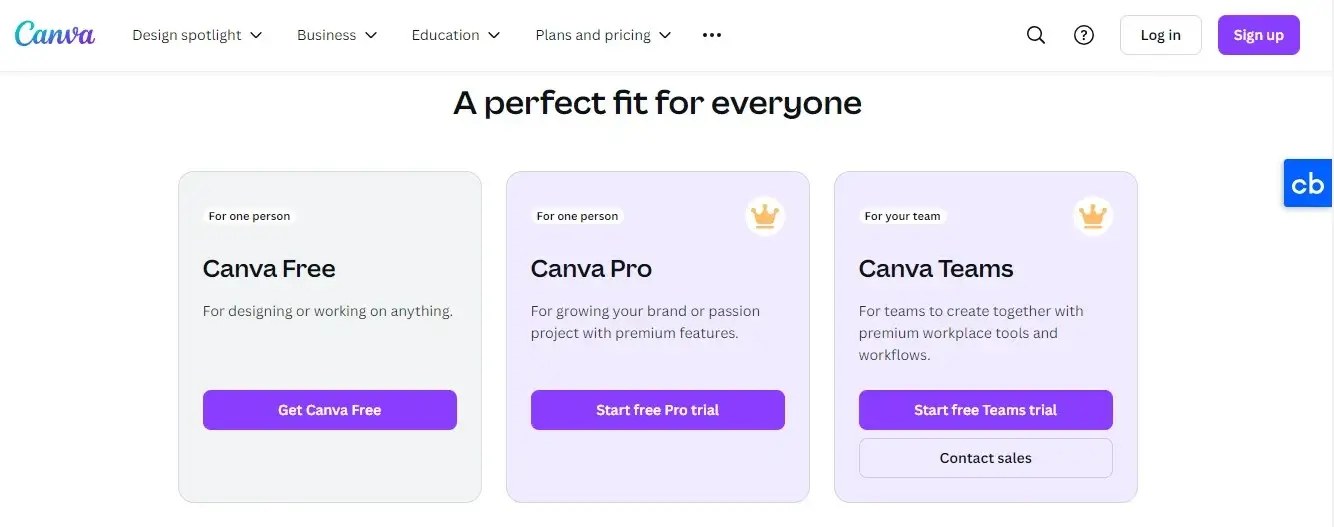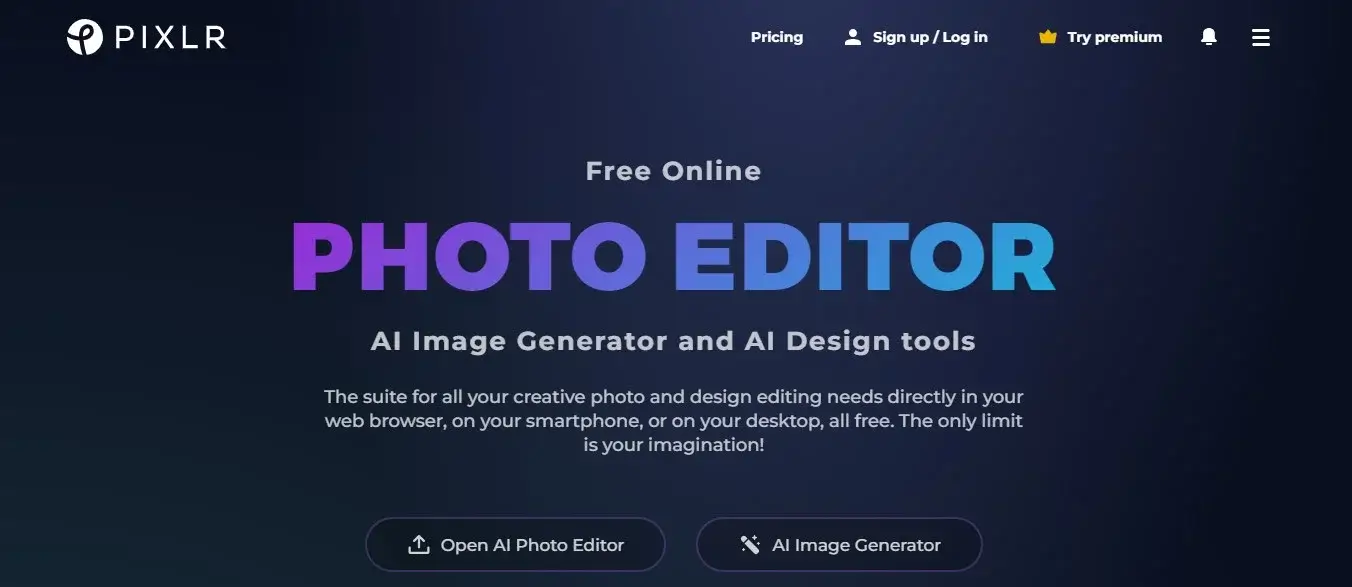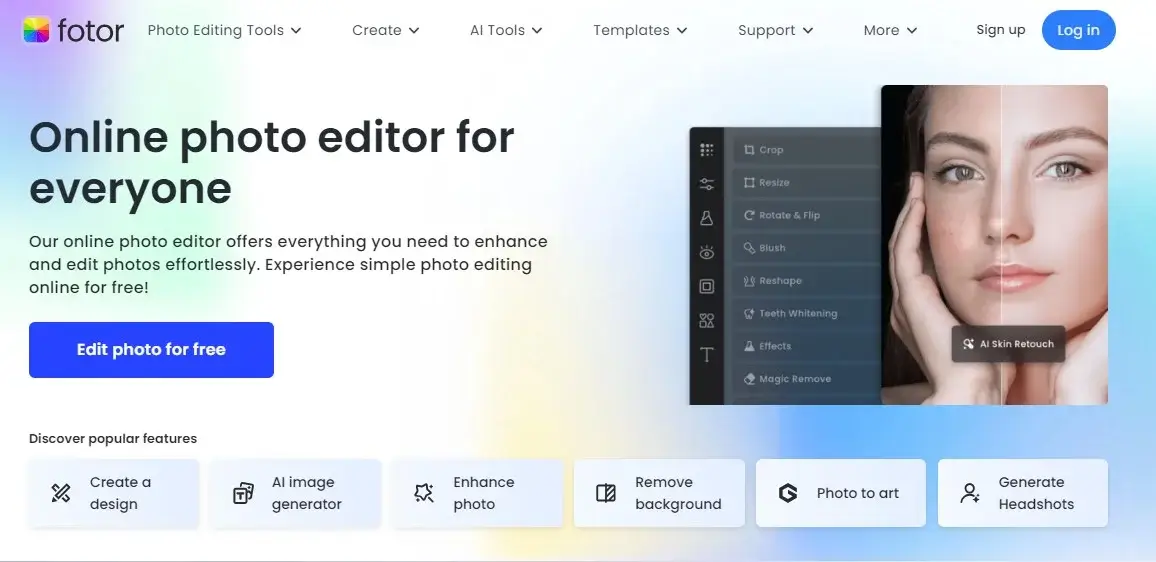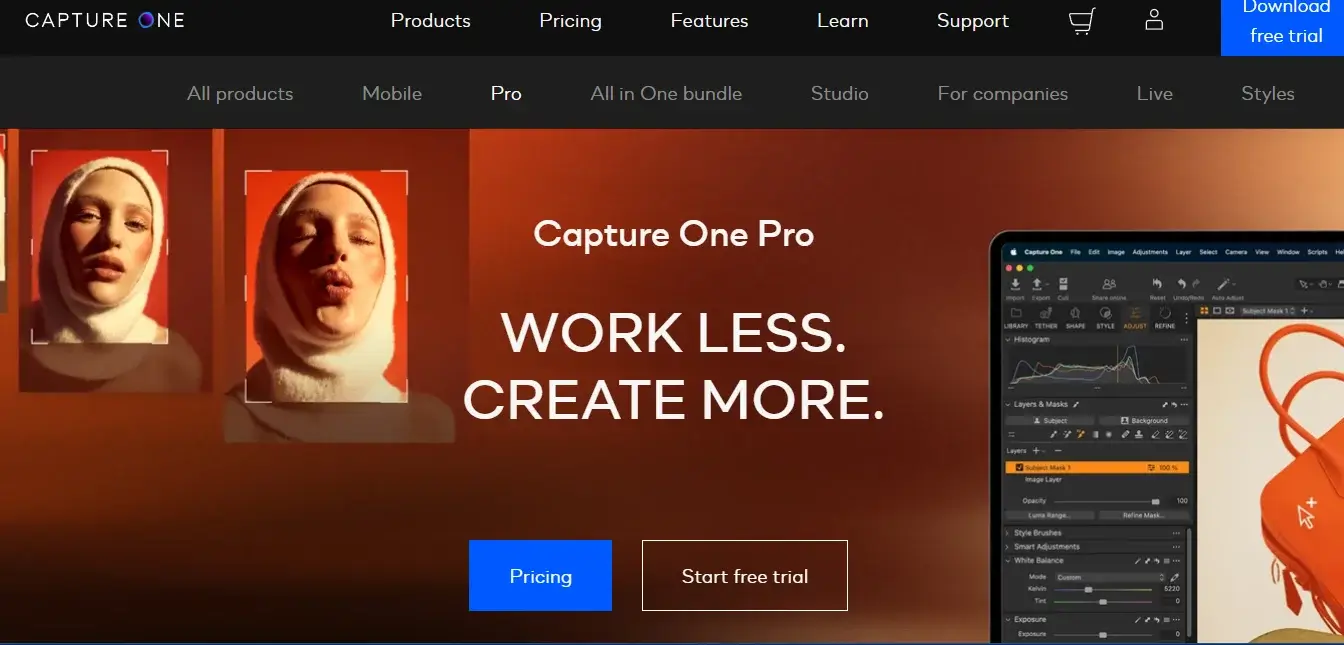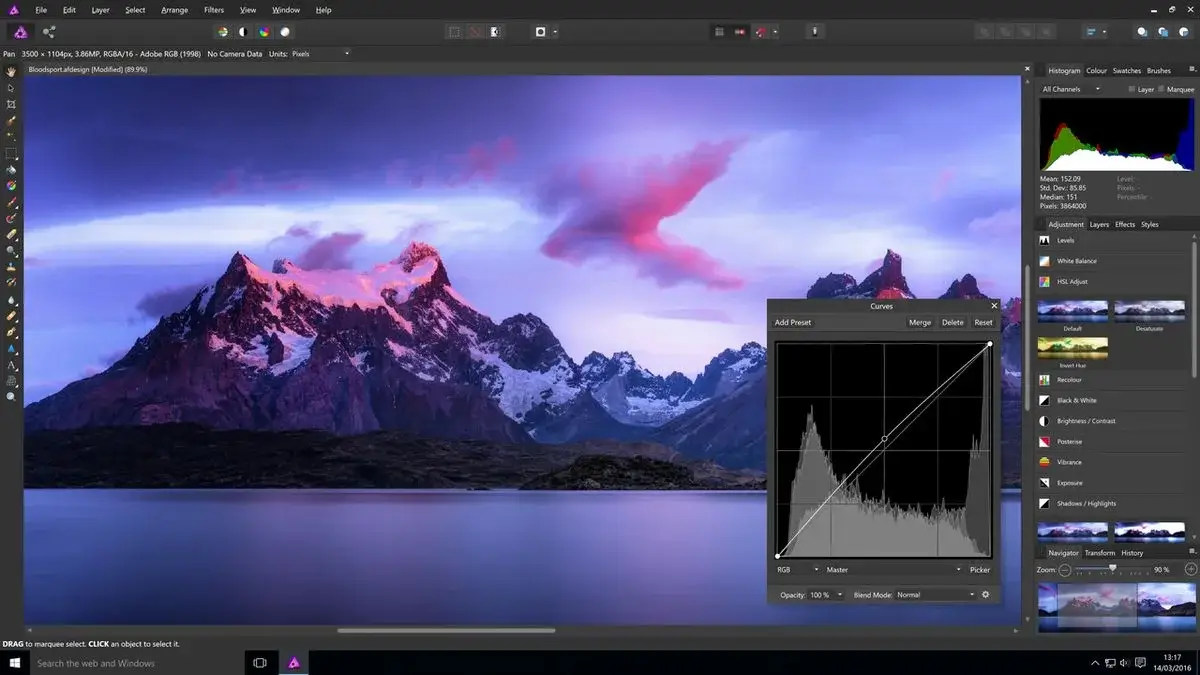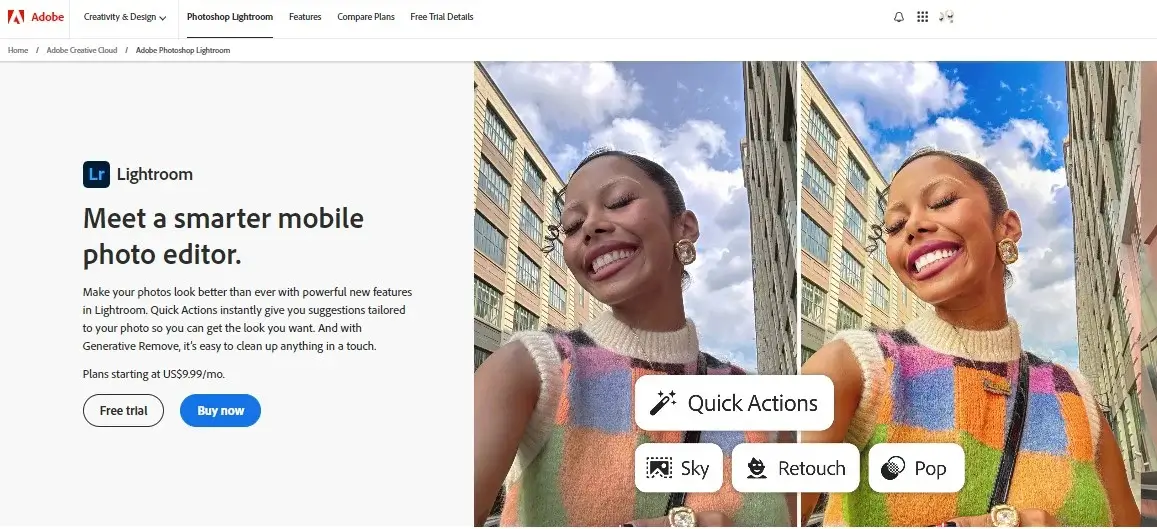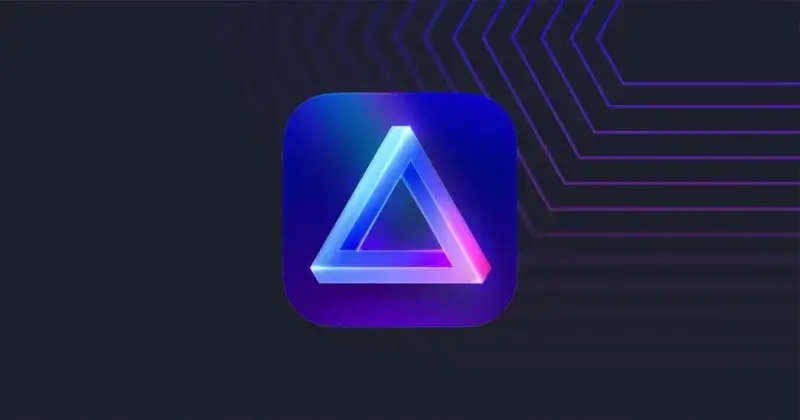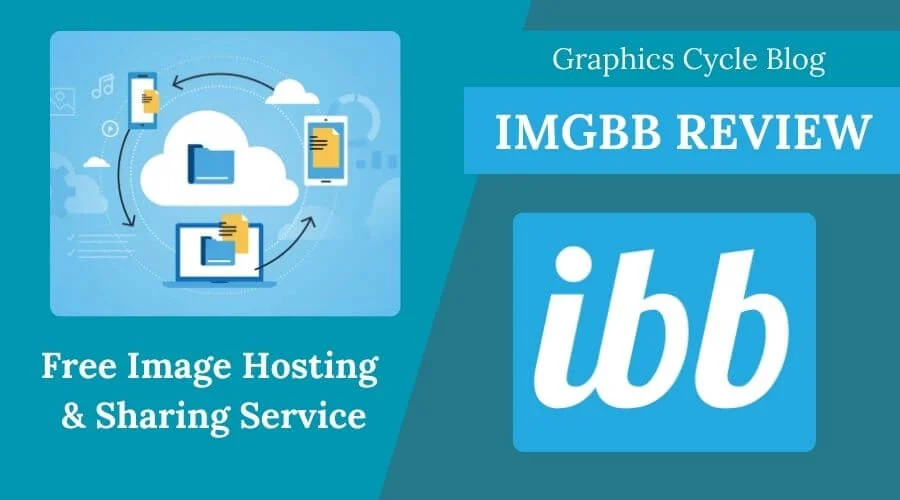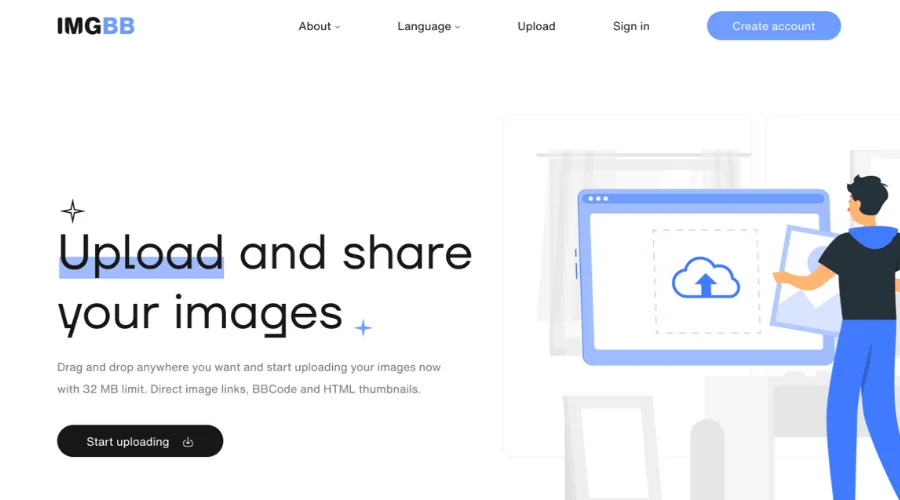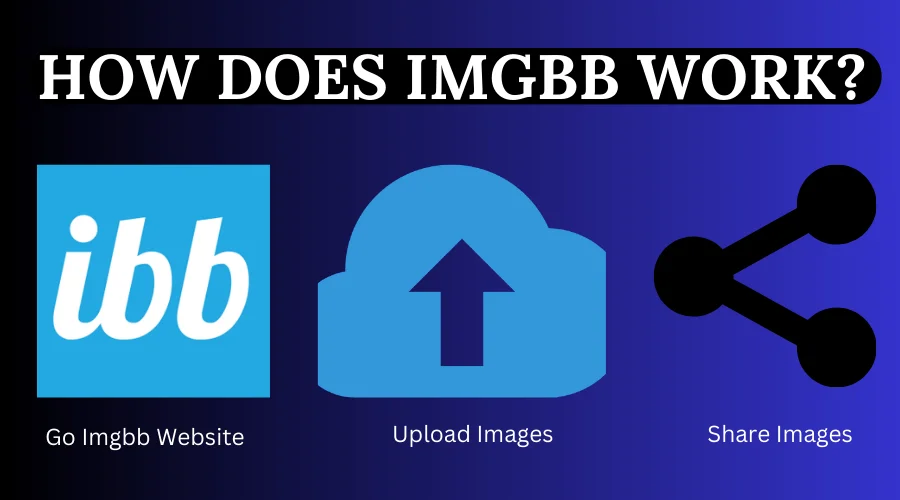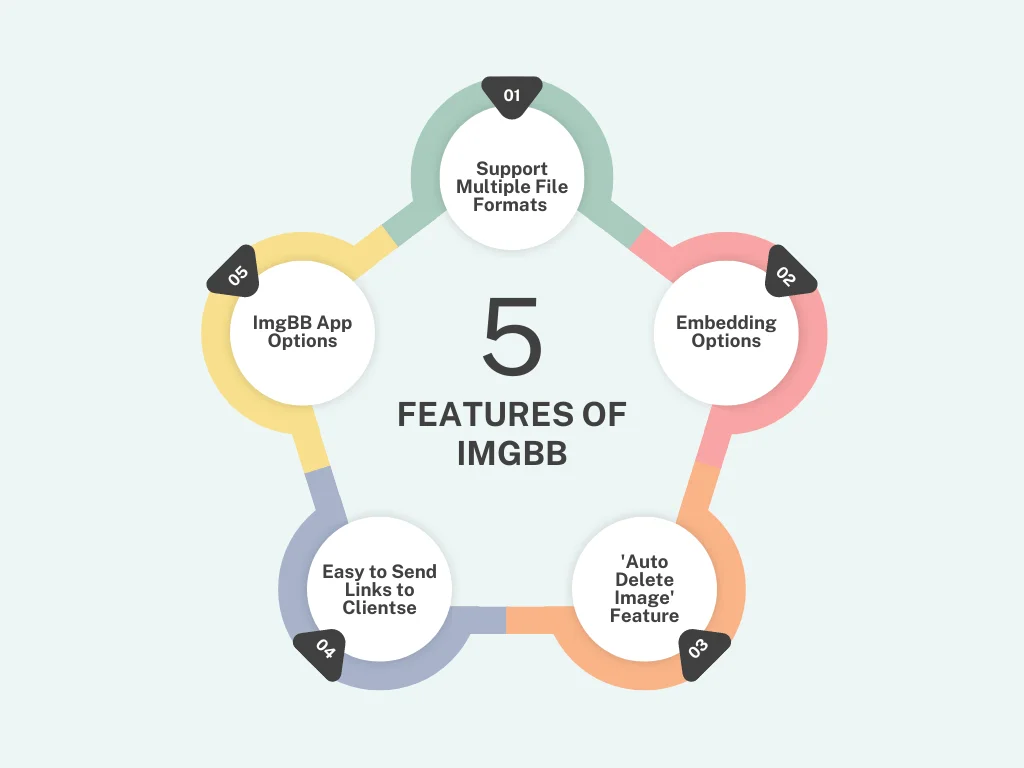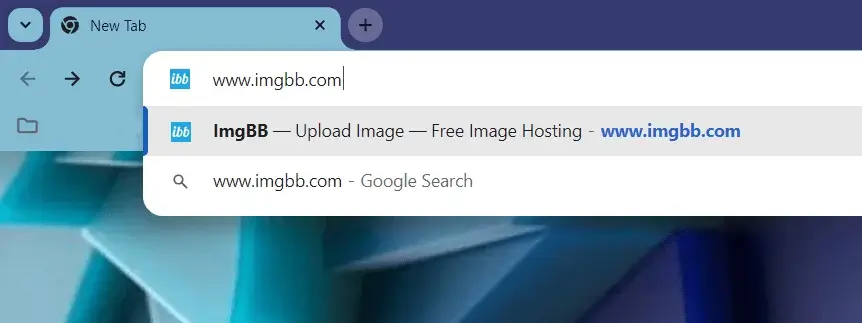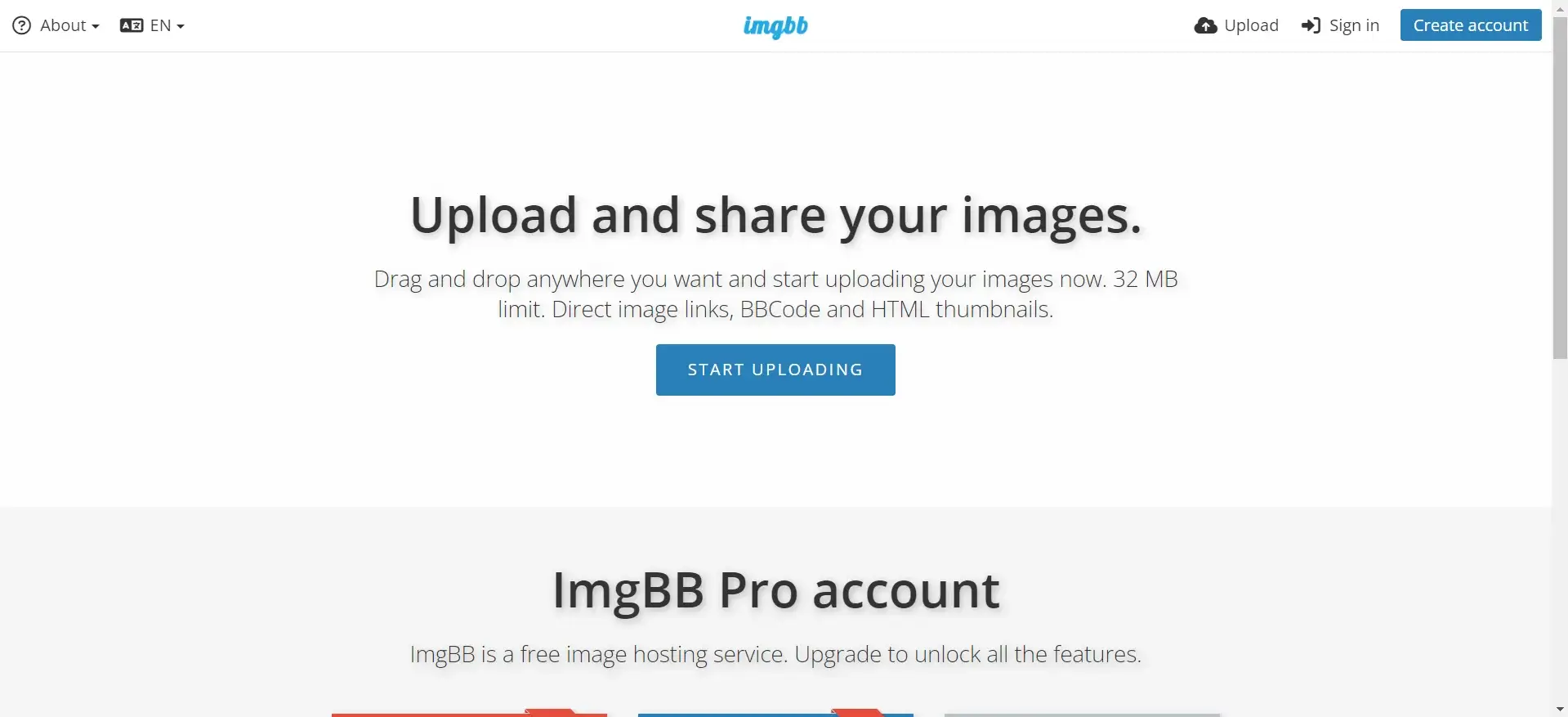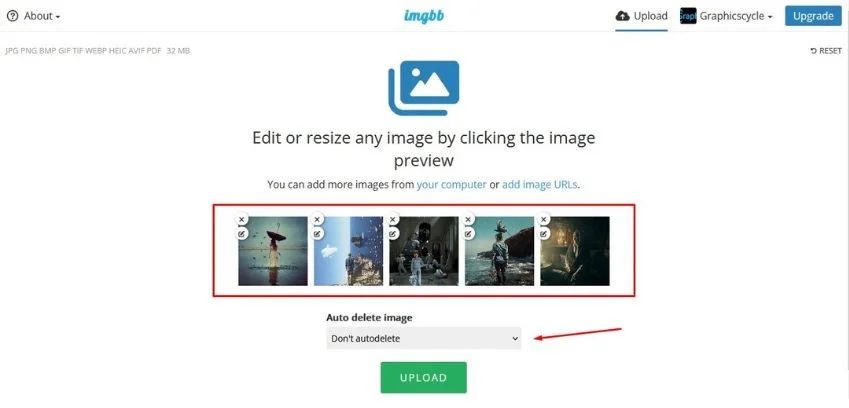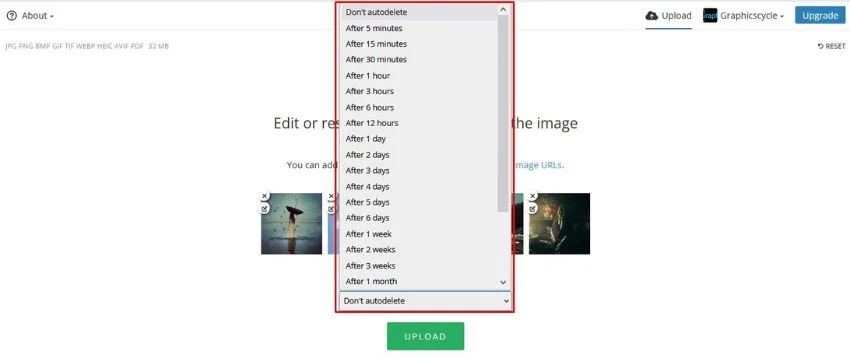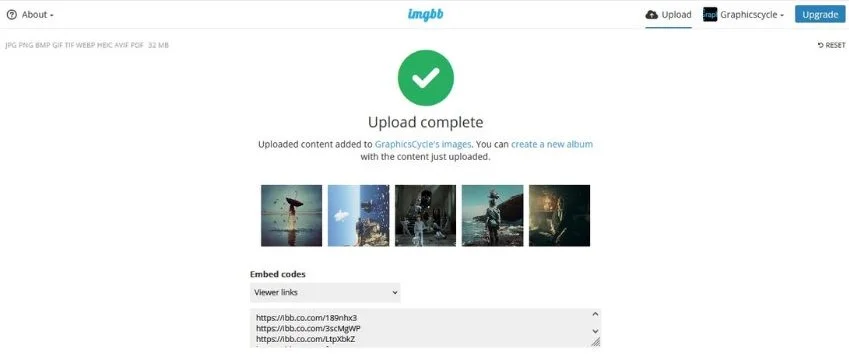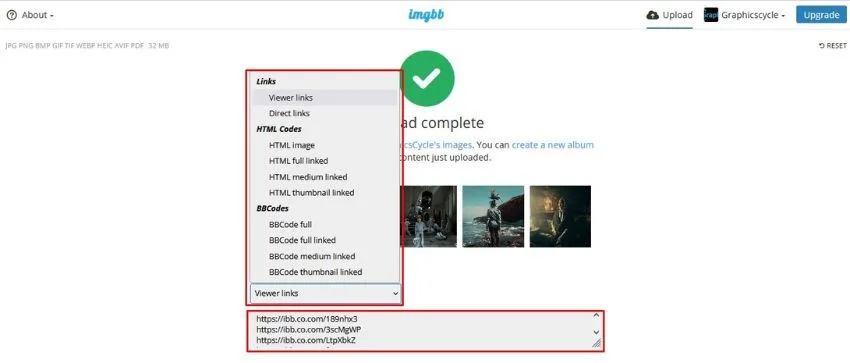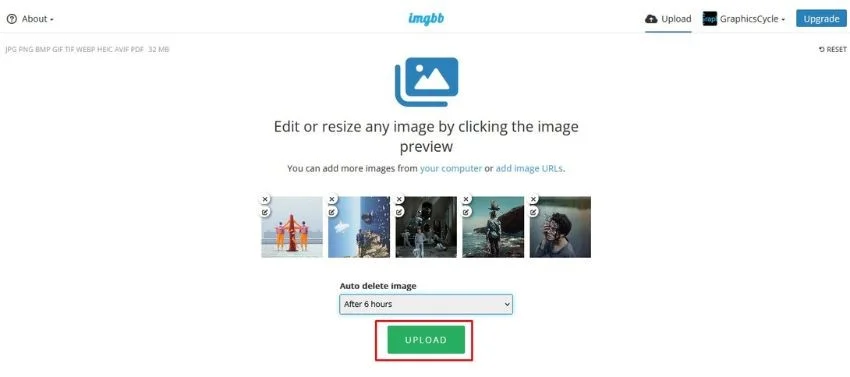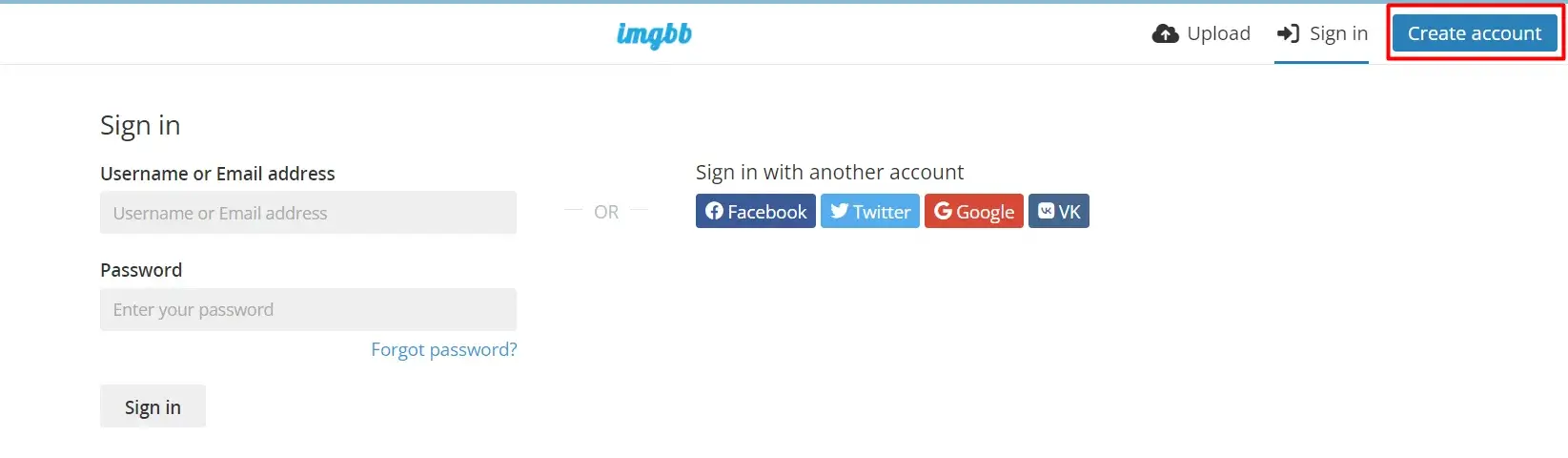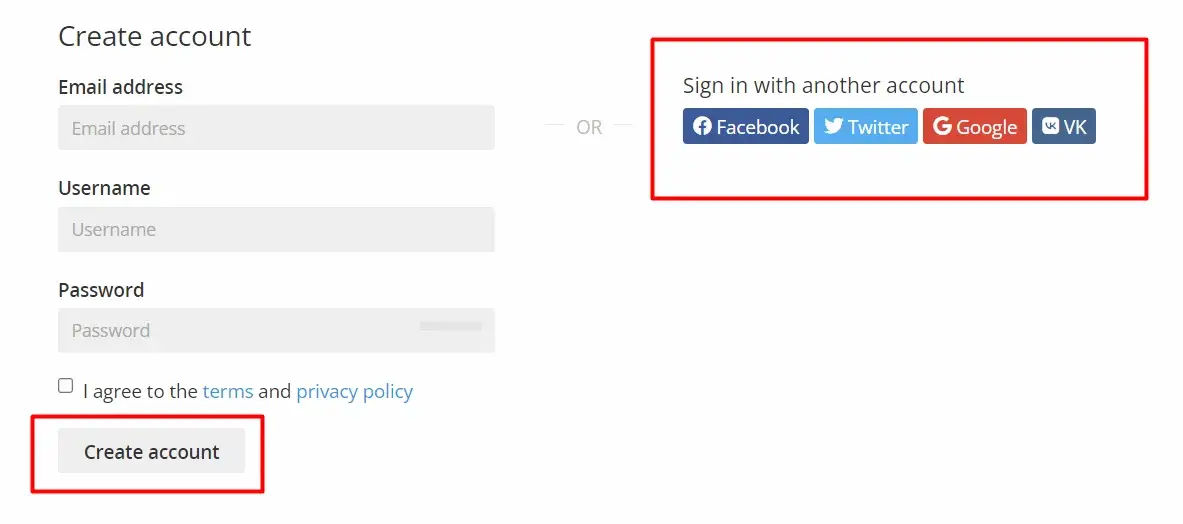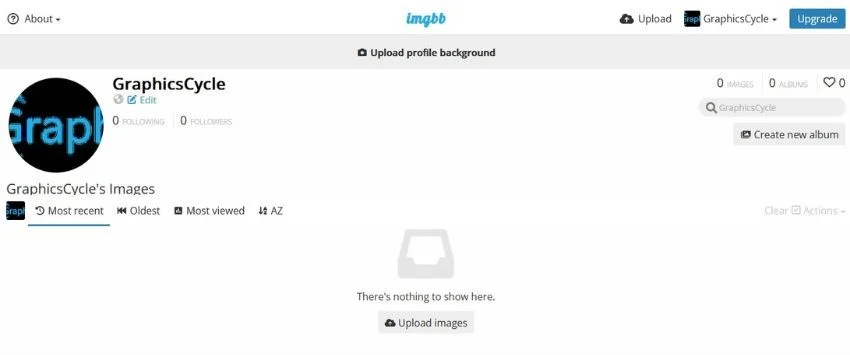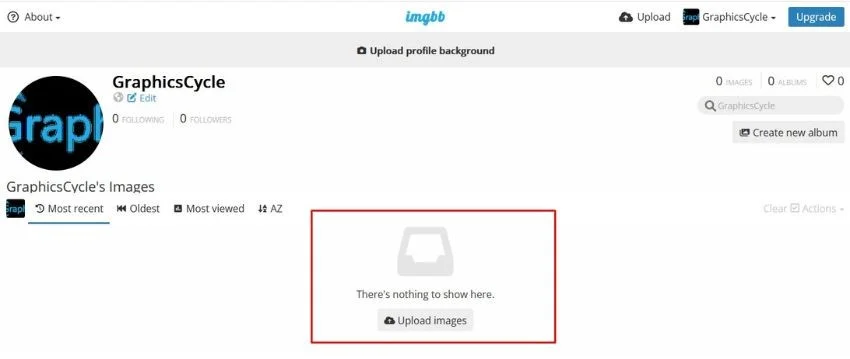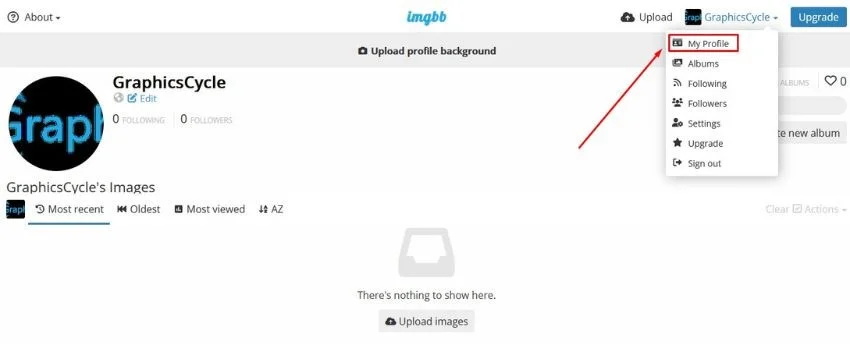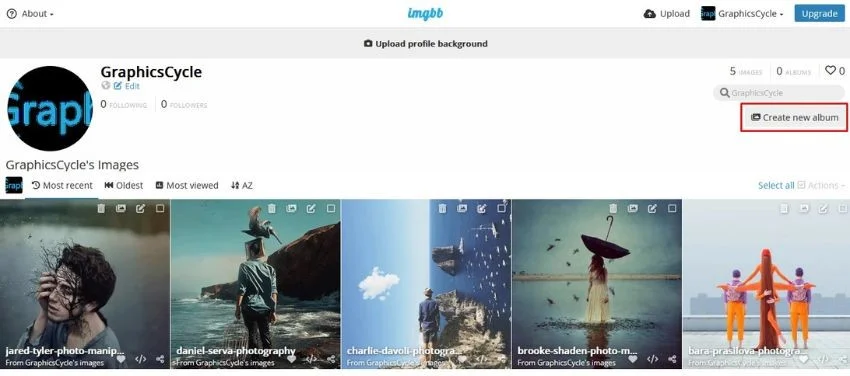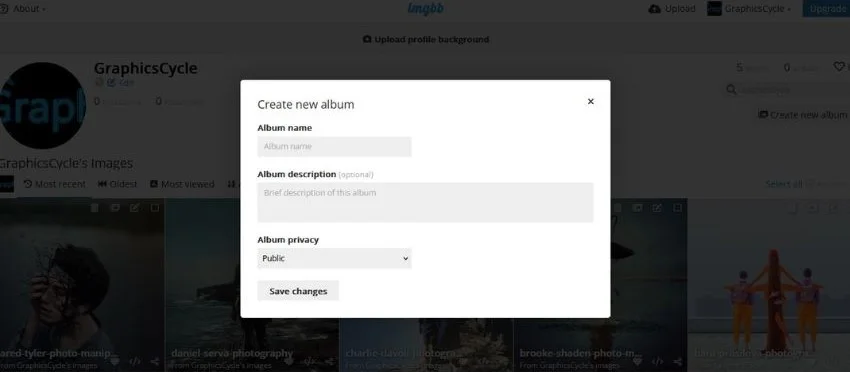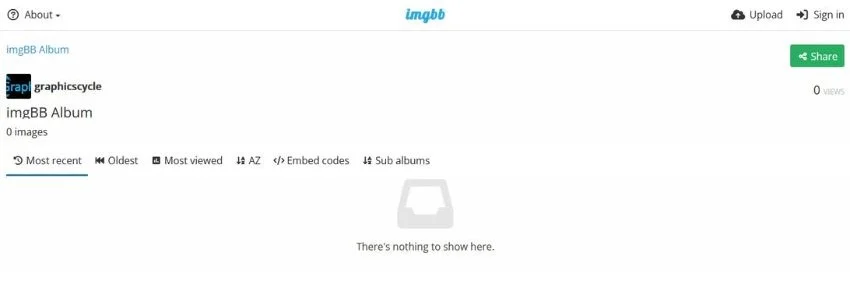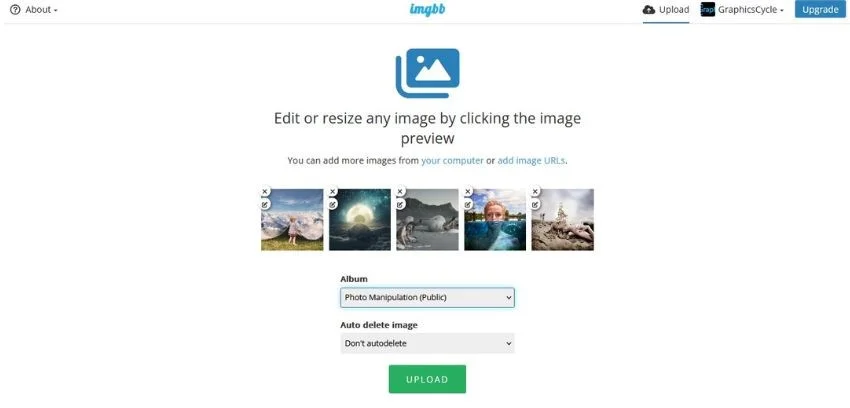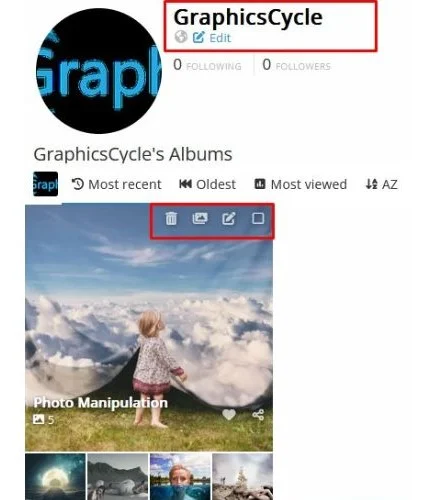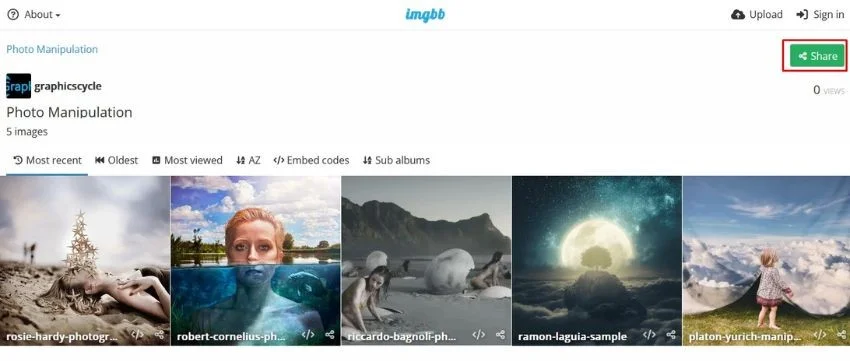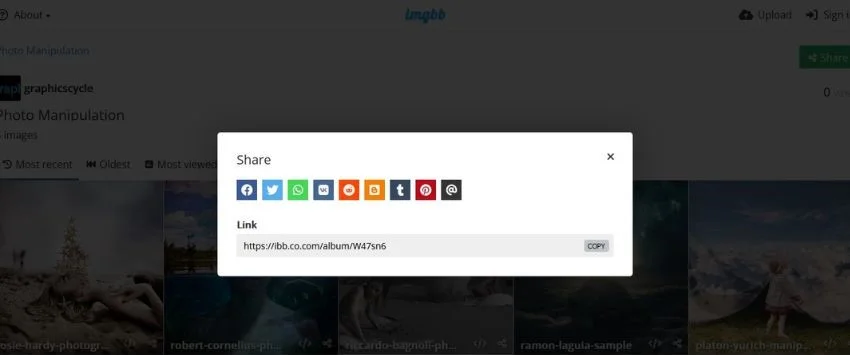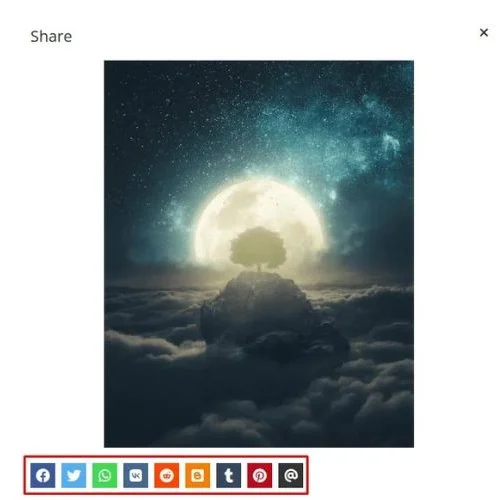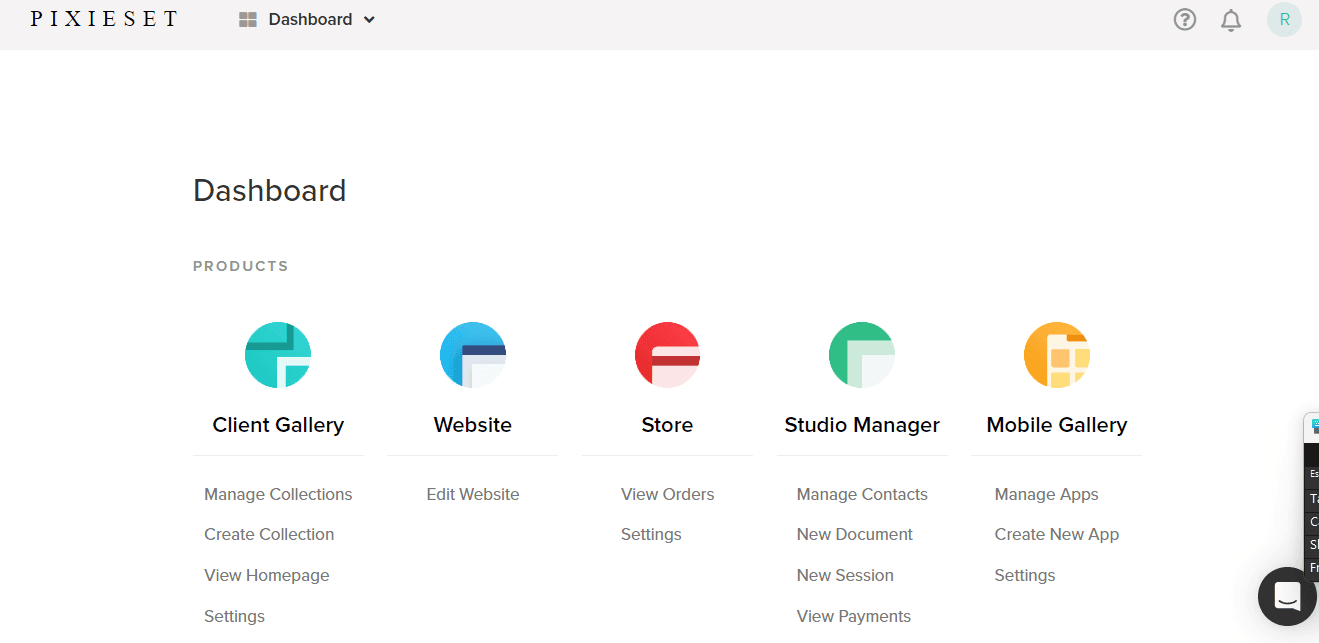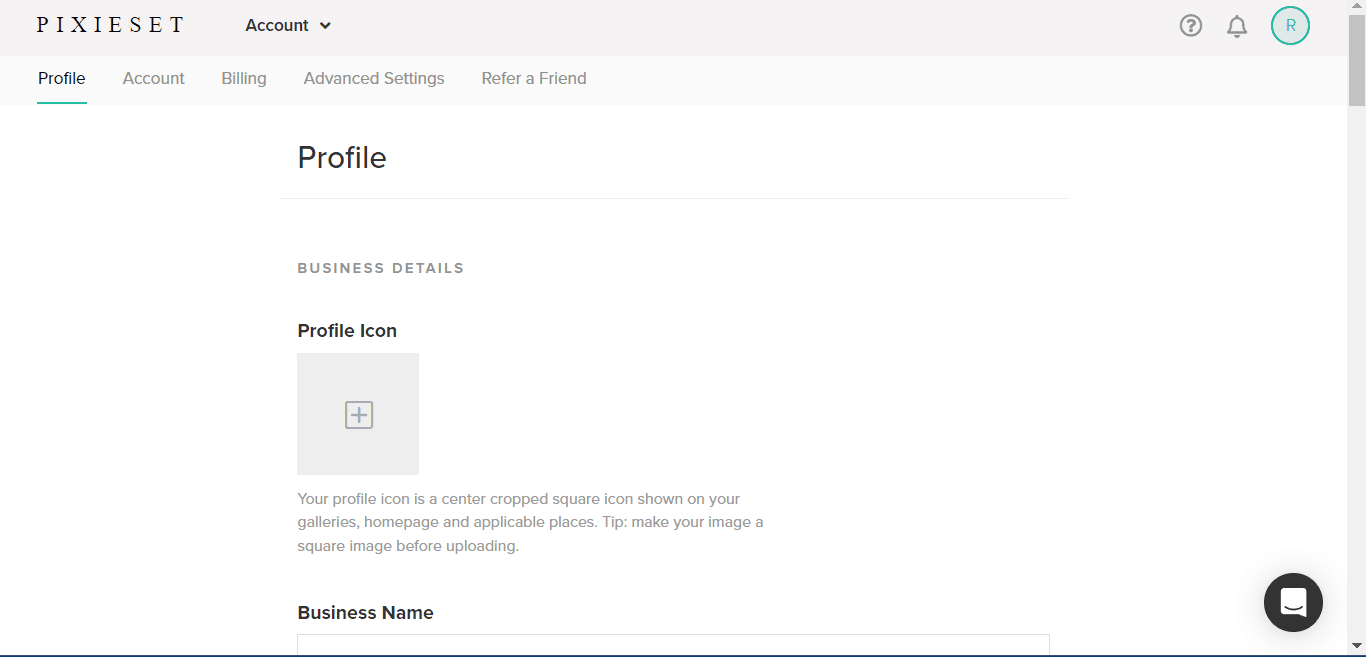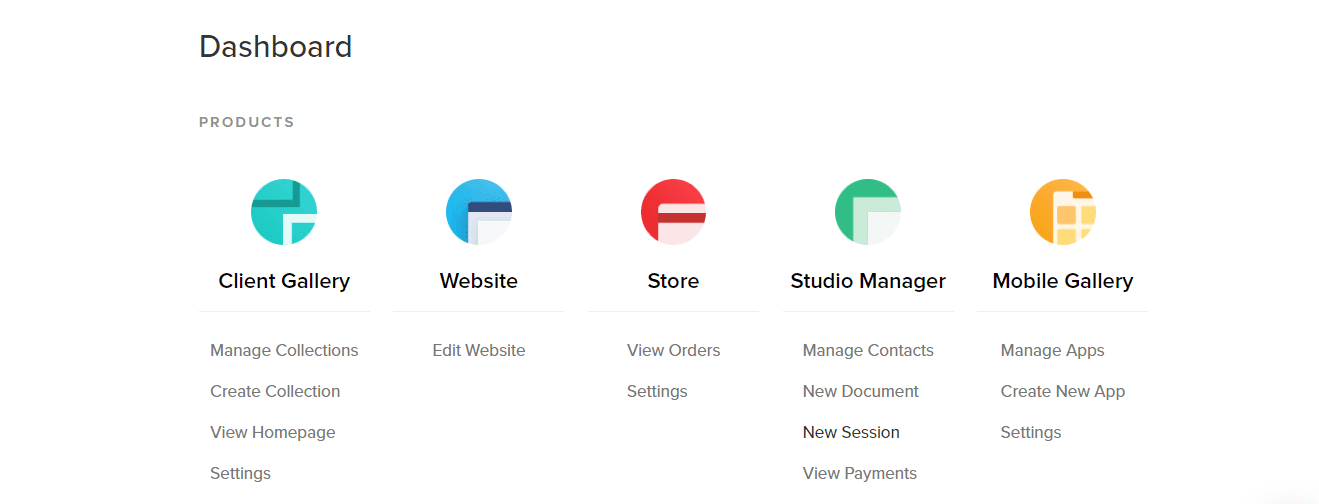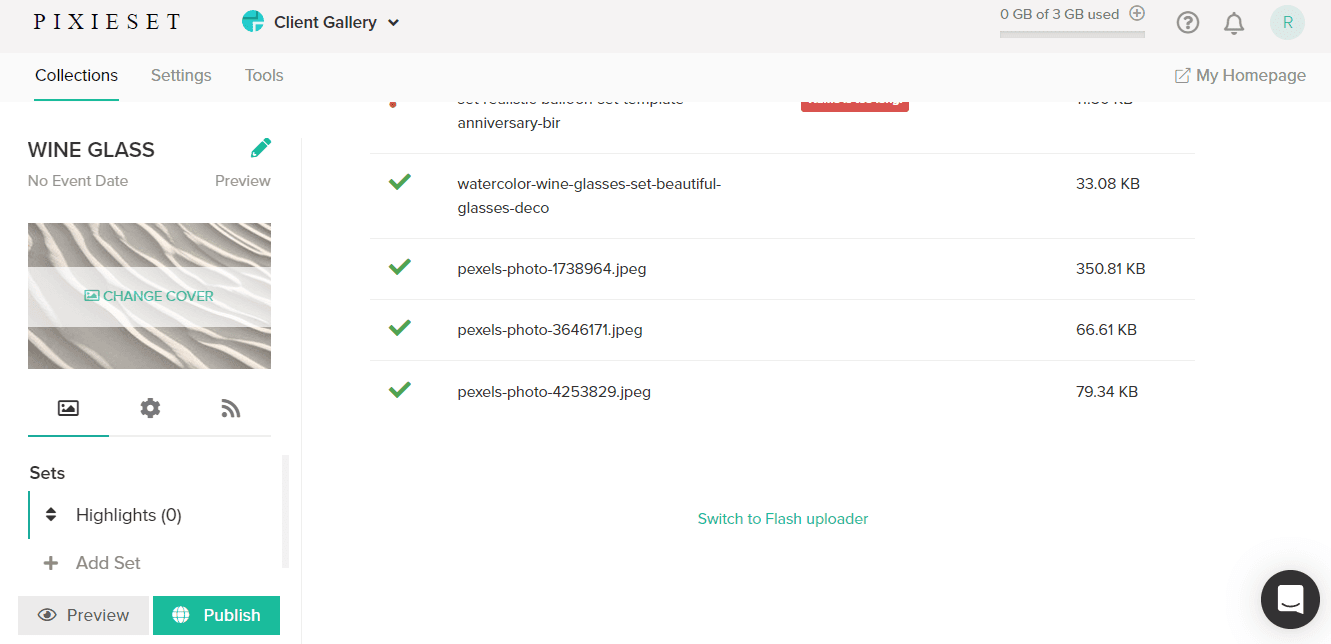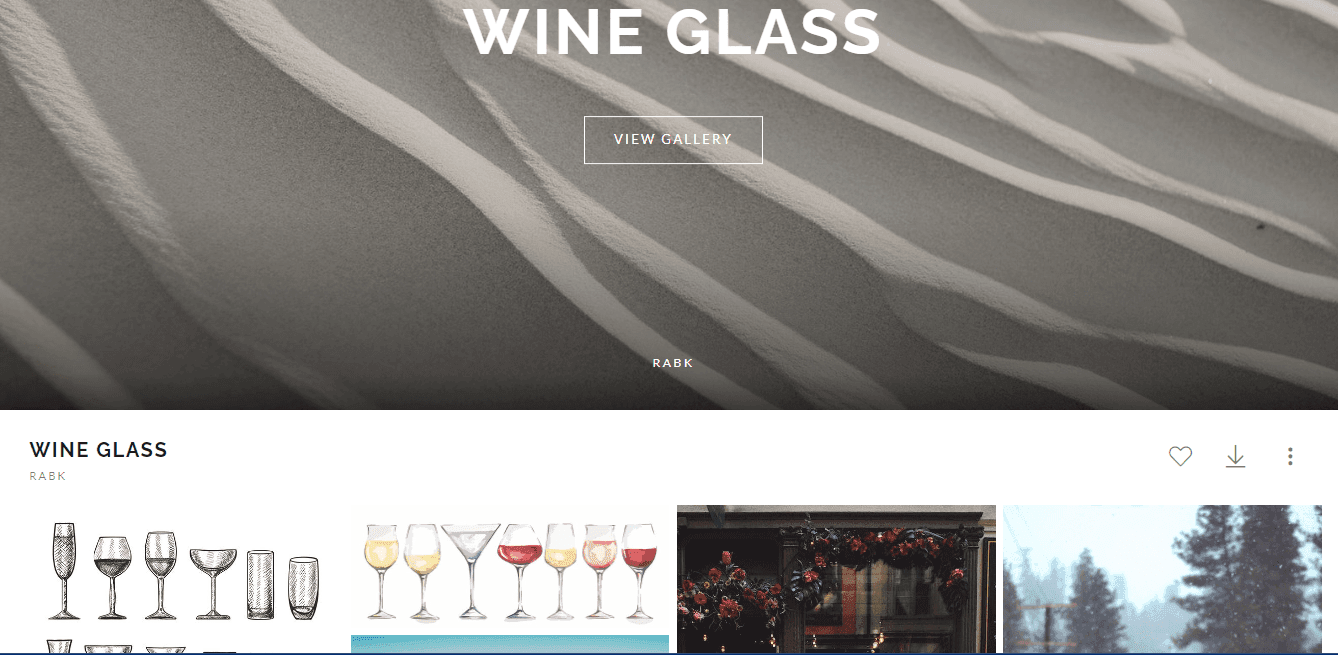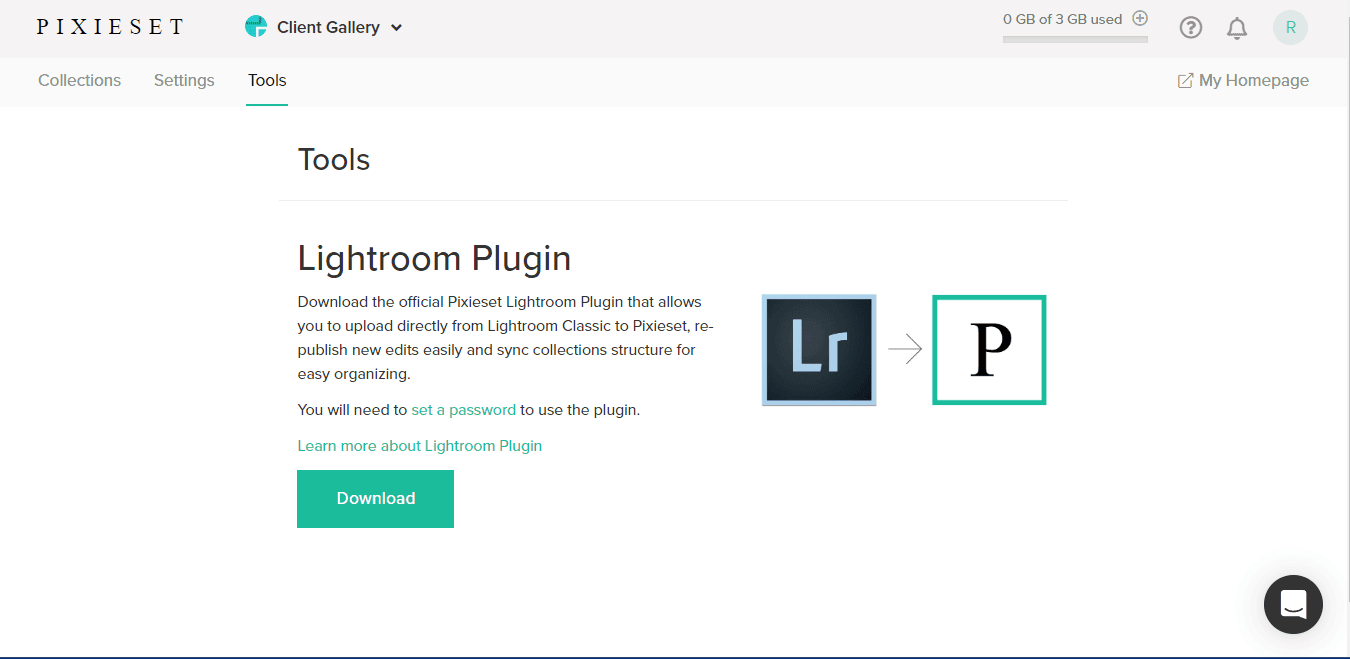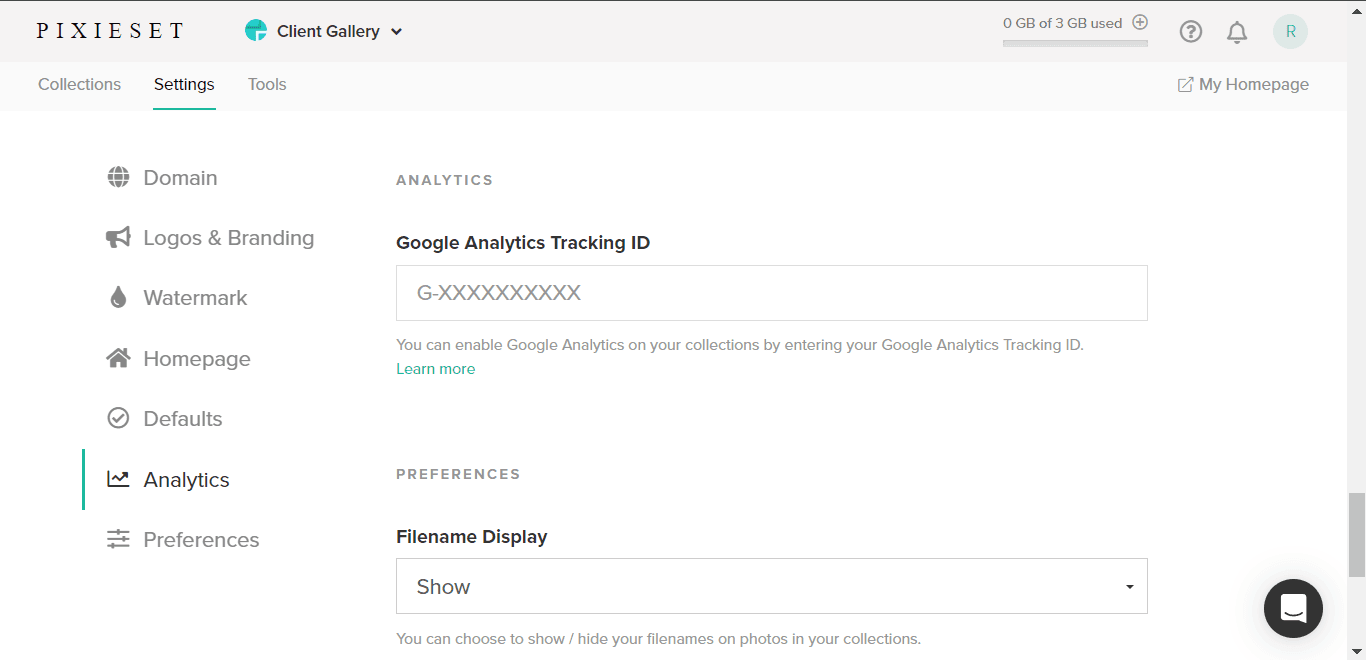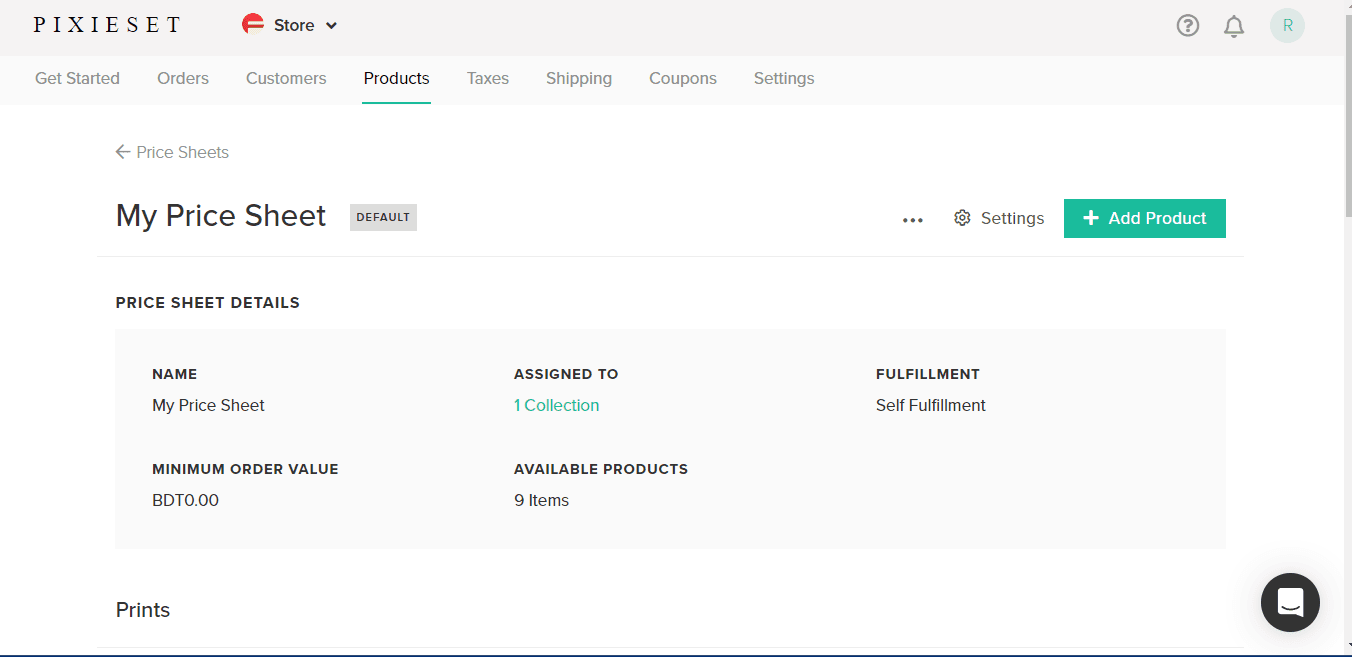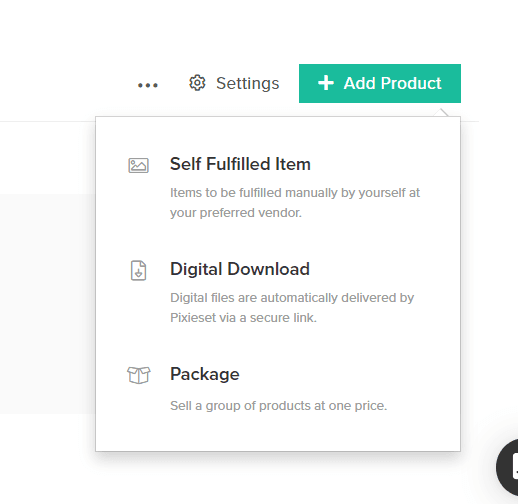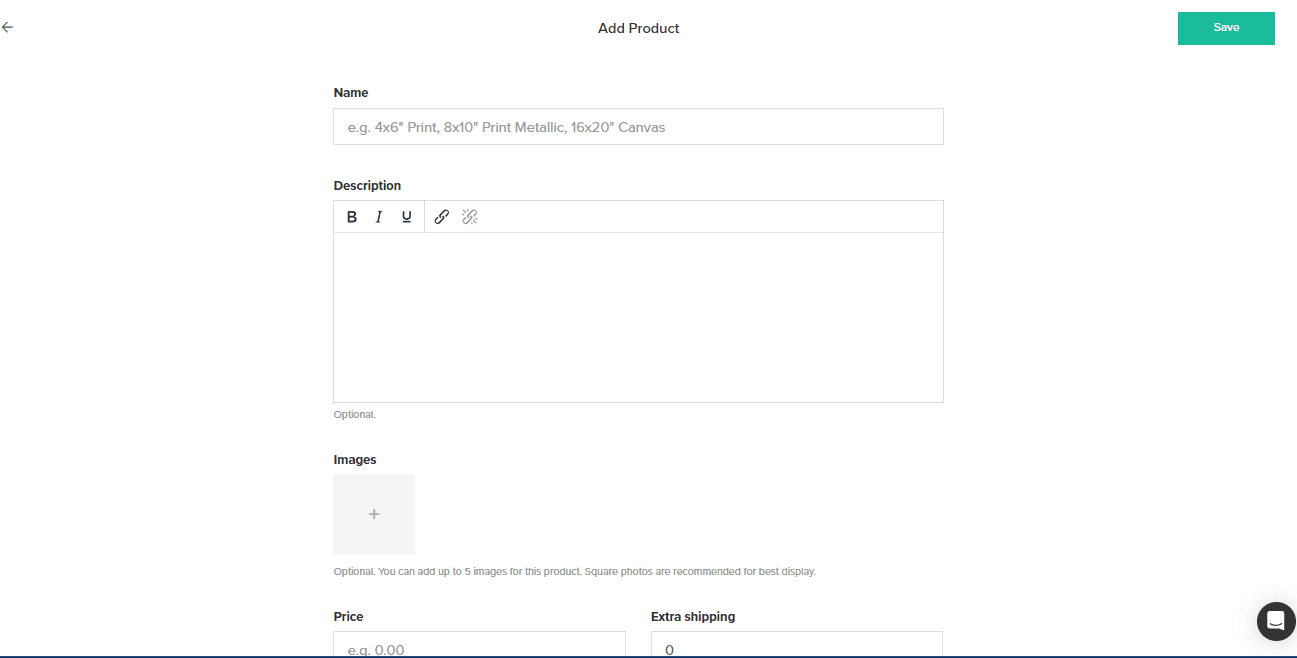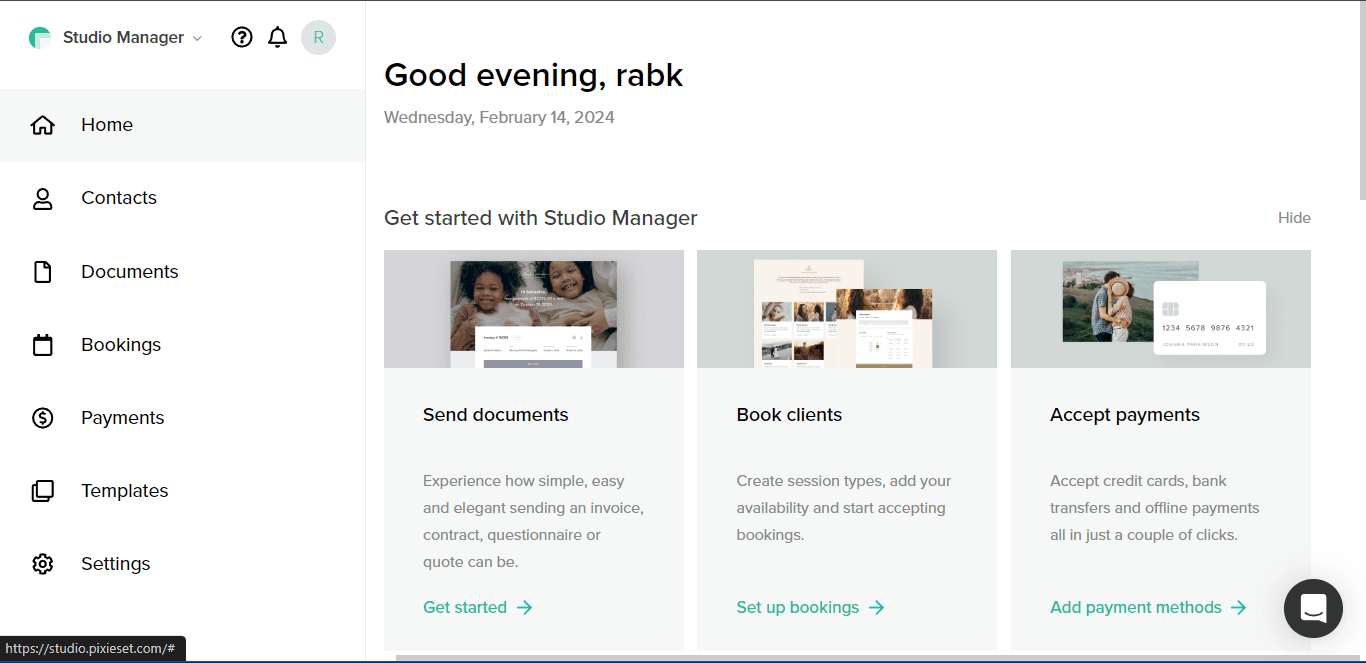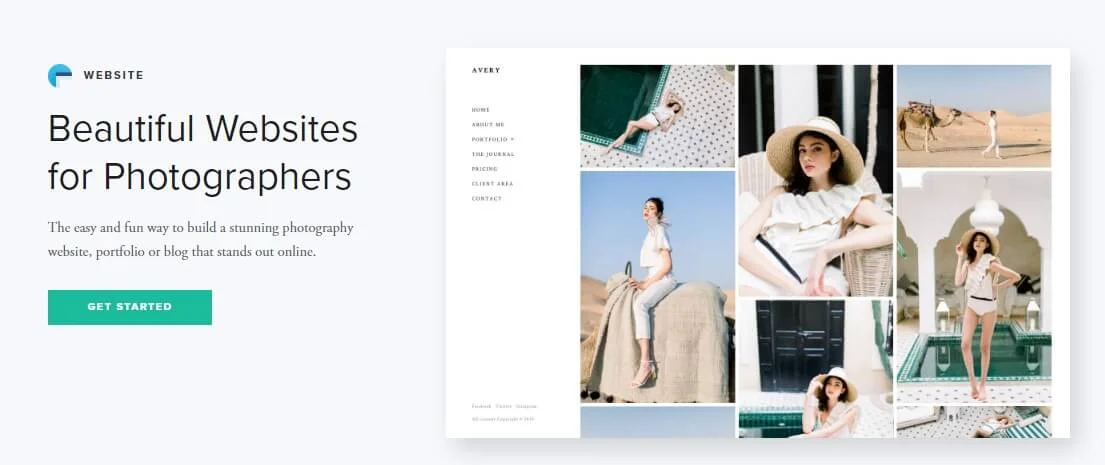In digital art, high-quality photo editing has become a requirement for businesses and content creators as they capture the web at a lightning pace. For a social media account, e-commerce store, or any other outlet that produces marketing materials, professional photo editing is necessary to maintain a clean, sophisticated image. Therefore, outsourcing the task of experts has become a popular solution with rising demand for expert editing.
So, how much can you expect to spend on outsourcing photo editing in 2025? That price can range dramatically based on factors like the edits’ complexity, the editor’s experience level, and their location in the world.
In this guide, we will discuss the Price rate of Outsource Photo Editing Services in the market trends, consider the factors in cost, and discuss some guides for getting the most out of your budget. Suppose you’re new to outsourcing and (indirectly) coming back for face-to-face with the current photo editing market and its challenges. In that case, this article will get you up to speed on the leading way of today’s photo editing costs.
The Importance of Photo Editing in Photography
It is when photography meets art since editing can hugely improve the quality and the story told by an image, enabling photographers to realize the aesthetic they had in mind. A good original shot is a must, but retouching can adjust those little things that you may not have had right in the first capture, such as lighting, color balance, distraction elements, etc.
Moreover, photo editing ensures that style or mood is consistent throughout the whole series of images, which is significant for your branding, social media, and marketing. Editing can help abstract the meaning of the final image while ensuring it corresponds to the intended message and tone desired for the image to fit the overall purpose, whether the image is artwork or commercial material, and makes it more attractive.
The Factors Affecting Photo Editing Rates
The price of photo editing does not remain constant and depends on multiple aspects which we are going to discuss below. One of the primary influences is how complicated the editing is going to have to be. For detailed work — retouching or advanced manipulations — price points will be at the higher end.
The editor’s experience and skill level also factor into the cost, with more experienced editors frequently charging more. Another consideration is turnaround time; projects that need to be completed quickly may carry additional costs. Also, the kind of photos that you are editing, like portraits, product photos, etc., will adjust the pricing accordingly. Some charge more than others, too, depending on the editor’s location.
Type of Photo Editing Services and Pricing Variability
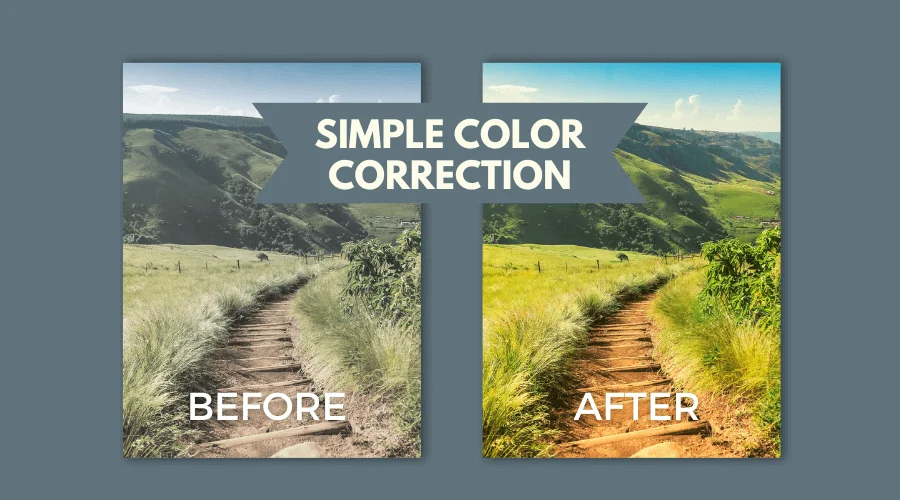
01. Basic Editing
Basic photo editing involves quick, essential tasks like color correction, cropping, and adding basic effects such as drop shadows. These edits are typically completed in a few minutes, making them affordable for clients and quick for editors to complete. The cost for basic editing usually ranges from $0.50 to $1 per image, even for beginners, due to the minimal time and effort required.
02. Mid-level Editing
Mid-level photo editing demands more time and skill, including adjustments like white balance correction, background stretching, or fine-tuning brightness and contrast. These tasks often take 10 to 15 minutes per image, as they require more precision and technical know-how. Pricing for mid-level editing typically ranges between $2 to $3 per image, as the complexity increases, but it remains relatively affordable for clients.
03. Advanced Editing
Advanced editing includes intricate tasks such as background removal, layer adjustments, and image masking. These edits can take anywhere from 20 to 30 minutes, depending on the complexity of the task. Because of the skill, time, and specialized software required, advanced photo editing commands higher rates, typically ranging from $4 to $10 per image. The cost can fluctuate based on the difficulty and details of each project, as more complex images may demand additional time and expertise.
Geographical Location and Regional Pricing Differences
Location significantly affects photo editing rates, with pricing often varying based on the local economy and market demand. In high-cost areas like big cities, photo editors tend to charge more due to higher living expenses and greater client budgets. Conversely, in smaller or less wealthy regions, prices may be lower.
When working on global online platforms, photo editors must also consider international clients, as pricing can fluctuate based on the client’s location and purchasing power. This creates a balance between regional rates and global competition that affects pricing decisions.
Standard Pricing for Common Photo Editing Services in 2025
In 2025, photo editing prices are driven by the type of service being provided and the complexity of the task. Here’s a breakdown of the standard rates for several common photo editing services:
A. Photo Retouching
This service typically includes tasks like skin smoothing, blemish removal, and color correction. For basic retouching, prices usually range from $10 – $30 per image, while more advanced work, such as enhancing features or correcting lighting, can cost anywhere from $40 – $100 per image. These prices depend on the level of detail and the editor’s skill.
B. Product Photography Editing
Product photo editing is essential for e-commerce businesses and involves tasks such as background removal, color adjustments, and shadow enhancements. Standard pricing for product photo editing ranges from $3 – $10 per image, with more complex edits—like adding reflections, improving texture, or working with difficult lighting—reaching up to $15 – $30 per image.
C. Background Removal
Removing backgrounds to isolate subjects is a common service, especially for e-commerce, real estate, and fashion industries. For basic background removal, editors charge between $1 – $5 per image. More intricate backgrounds or high-end commercial work may cost $5 – $15 per image, depending on the level of precision required.
D. Ghost Mannequin Editing
Common in fashion photography, ghost mannequin editing is used to create a hollowed-out effect for clothing. This process requires skillful stitching and alignment of images to make clothing appear 3D. Pricing for ghost mannequin editing generally falls between $15 – $30 per image, depending on the complexity and the number of images to be edited.
E. Image Masking
Image masking is a technique used to isolate parts of an image from the background or other elements, often used for detailed objects like hair or fur. Basic image masking starts at $5 – $15 per image, while more complex tasks—such as hair masking or delicate product edges—can range from $20 – $50 per image.
Why Outsourcing Photo Editing is Better Than Hiring Full-Time Editors

Businesses often face the decision of whether to hire a full-time in-house editor or outsource photo editing. While hiring in-house may seem safer, outsourcing offers many benefits, especially for businesses with fluctuating workloads. Here are key reasons why outsourcing is often the better choice.
A. Cost Savings: Lower Overhead and Flexibility
One of the most significant advantages of outsourcing photo editing is the cost savings. By outsourcing, you eliminate the need for expensive recruitment, salaries, employee benefits, and overhead costs associated with maintaining an in-house team. Instead, you only pay for the services you need, offering you financial flexibility.
This model is especially beneficial for businesses that experience fluctuating demand or seasonal peaks in photo editing work. Outsourcing allows you to scale your spending according to the workload, saving you money in the long run.
B. Scalability: Easy to Adjust to Demand
Another major benefit of outsourcing photo editing is scalability. As your business grows or the demand for image editing services increases, outsourcing provides the flexibility to scale up quickly.
Whether you need hundreds or thousands of images processed in a short time, outsourcing companies can provide the manpower and resources to meet deadlines without any disruptions. When demand decreases, you can simply scale back your outsourcing arrangements without the complications of hiring or laying off staff.
C. Access to Expertise: Specialized Skills
Outsourcing photo editing gives you access to a wide range of specialized skills that may not be available in-house. Professional photo editors often have years of experience and are experts in various editing software, techniques, and styles.
Whether it’s advanced retouching, color correction, background removal, or image restoration, you can rely on highly skilled professionals to deliver results that meet the highest standards.
D. Faster Turnaround: Quick Results
Outsourcing your photo editing needs often leads to quicker turnaround times compared to an in-house team. Since outsourcing companies specialize in large volumes of work and have the resources to handle multiple projects at once, they can deliver results faster.
With a global team working across time zones, able to offer round-the-clock services, ensuring that deadlines are met without compromising quality. This quick turnaround is essential, especially in industries like e-commerce and real estate, where time-sensitive content is crucial.
E. Global Talent Pool: Affordable Quality
When you outsource photo editing, you tap into a global talent pool, allowing you to access top-tier quality at competitive rates. Many outsourcing companies operate in countries with lower labor costs, which means you can receive high-quality photo editing services at a fraction of the price it would cost to hire full-time employees in higher-cost regions.
How to Evaluate Photo Editing Pricing as a Buyer
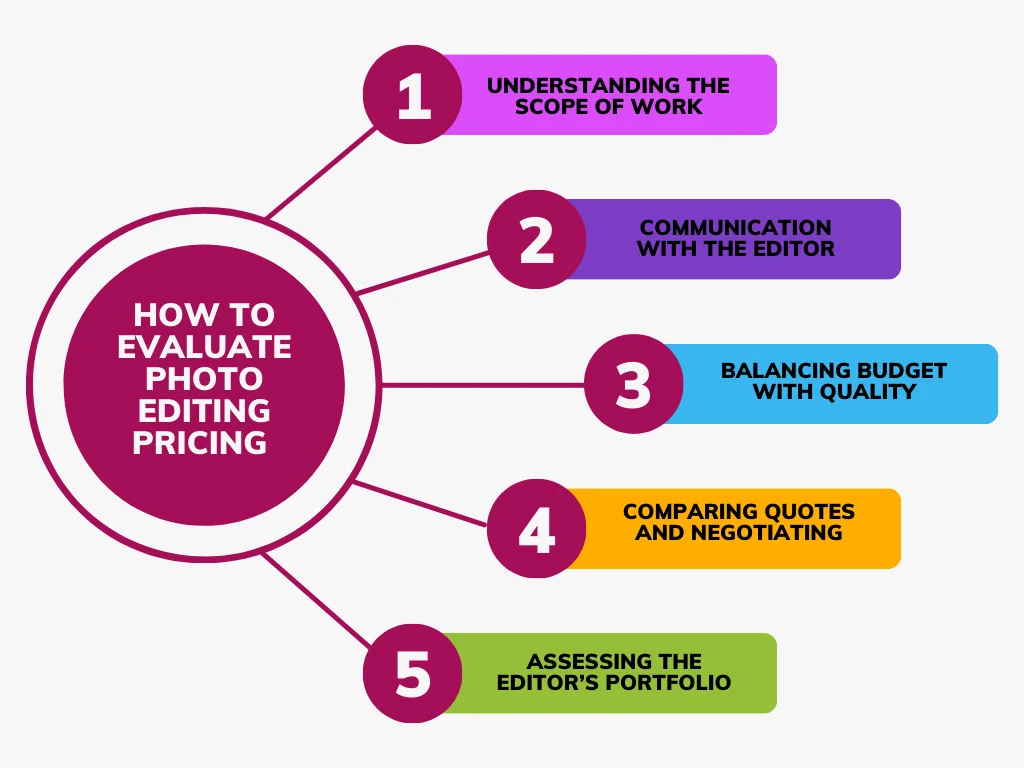
When hiring a photo editor, understanding pricing is key to getting the best value. Here are some tips to help you evaluate rates and find a balance between cost and quality.
01. Understanding the Scope of Work
Start by clarifying the type of edits needed—basic tasks like color correction and cropping are cheaper, while complex work like background removal or retouching will cost more. Understanding the scope helps you assess the time and skill required, ensuring pricing aligns with the project’s complexity.
02. Communication with the Editor
Clear communication ensures both you and the editor are on the same page. Discuss project details, deadlines, and revisions upfront. Some editors include a set number of revisions, while others charge extra. This will help avoid surprises and ensure the pricing matches the work you’ll get.
03. Balancing Budget with Quality
While it’s tempting to go for the cheapest option, low rates often mean lower quality. Similarly, high rates don’t always guarantee better work. Find an editor whose pricing fits your budget and reflects your experience and portfolio quality.
04. Comparing Quotes and Negotiating
Compare quotes from different editors, looking at what’s included—such as revisions and delivery time. Don’t hesitate to negotiate, especially if you’re offering bulk work. Be respectful, but aim for a fair price for both sides.
05. Assessing the Editor’s Portfolio
Review the editor’s portfolio to gauge their style and skill level. Ensure their work aligns with your needs—whether it’s portraits, product photography, or events. A strong portfolio justifies higher rates if the quality matches your expectations.
How to Find the Best Photo Editors in 2025
Finding the right photo editor is key to ensuring quality results for your projects. In 2025, you can look for experienced editors through online platforms, local agencies, or by asking for referrals. Check reviews and testimonials from previous clients to assess their reliability and work quality. Hiring from professional networks or industry associations can also connect you with certified editors who meet high standards.
When collaborating for the first time, setting clear expectations is essential—make sure you agree on deliverables, timelines, and payment structures upfront. At Graphics Cycle, we offer a range of photo editing services, ensuring high-quality results tailored to your needs.
Conclusion | Photo Editing Cost 2025
Pricing photo editing services effectively requires a balance of understanding the complexity of the work, the value of your expertise, and staying adaptable to changing trends. As the demand for different types of edits evolves, whether it’s basic color corrections or advanced retouching, it’s crucial to adjust your rates accordingly.
Keep in mind the importance of clear communication with clients to ensure expectations are aligned. Remember, pricing isn’t just about setting a number—it’s about reflecting the quality and skill you bring to the table.
Staying aware of industry trends and regularly reassessing your rates will help you remain competitive and ensure both you and your clients are satisfied with the outcome. Whether you’re just starting or have years of experience, flexibility and a clear understanding of market demand will guide your success in pricing photo editing services.