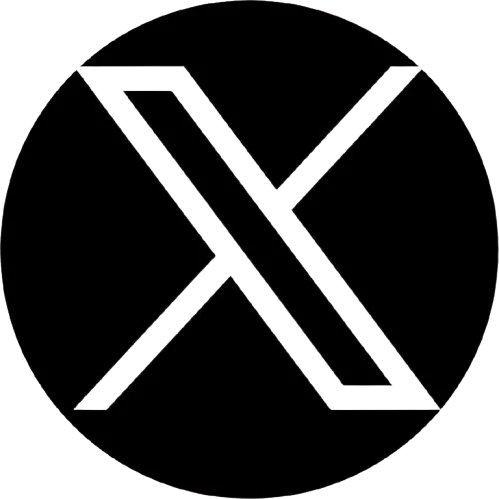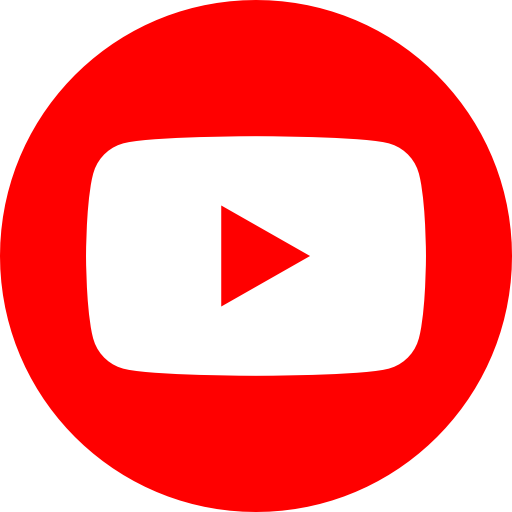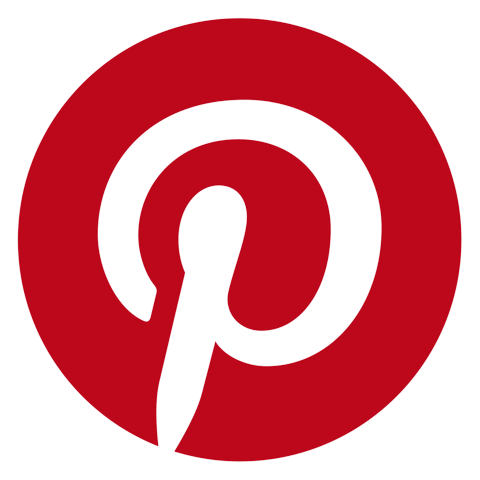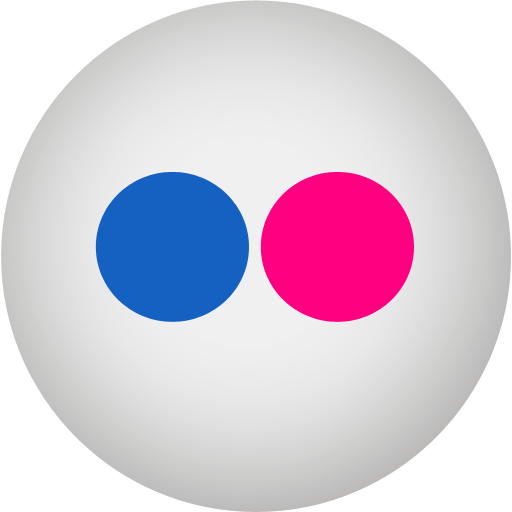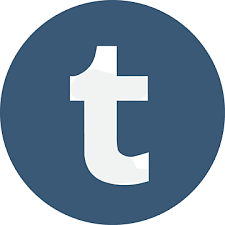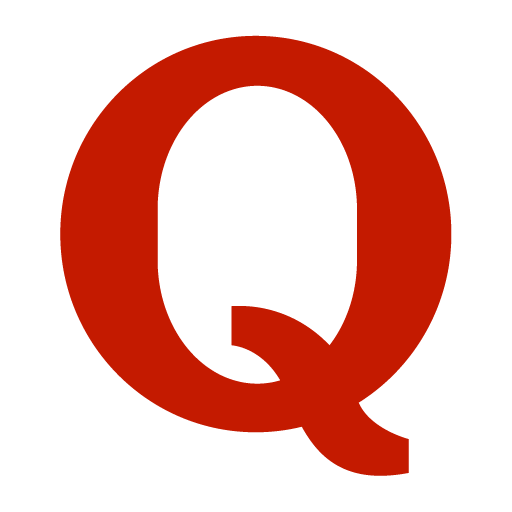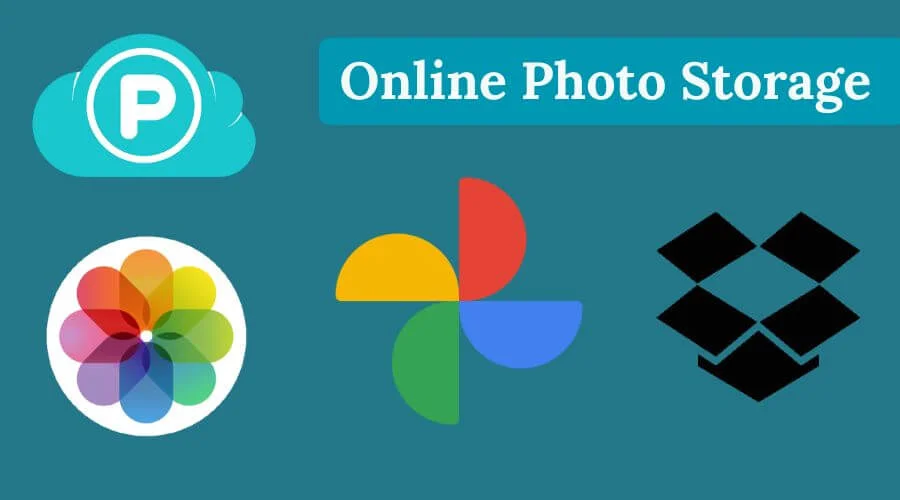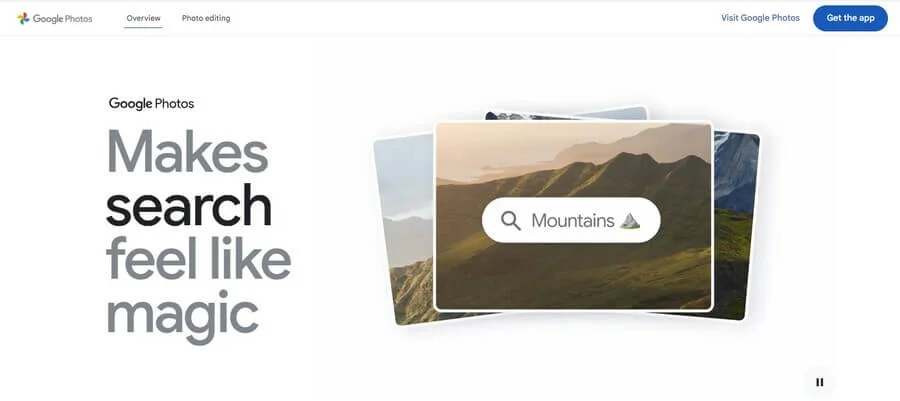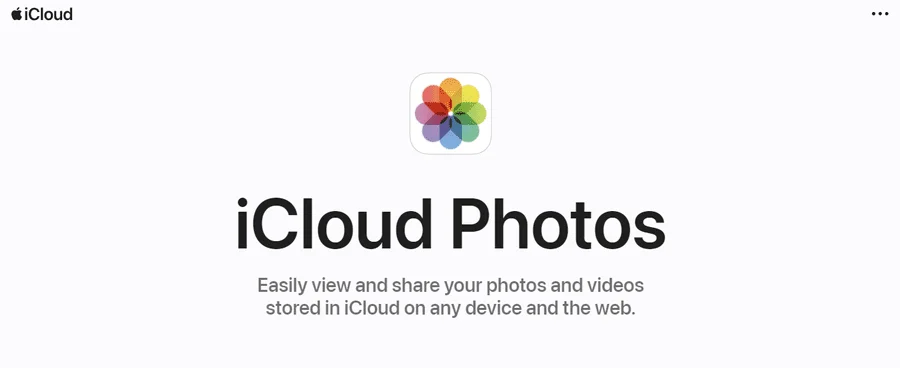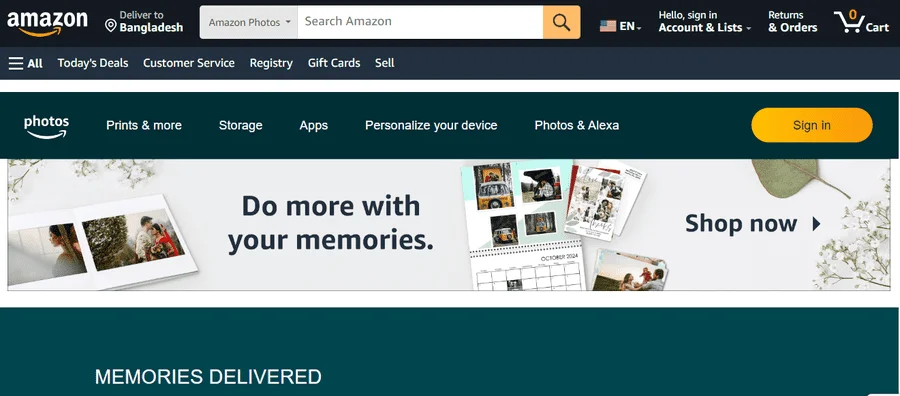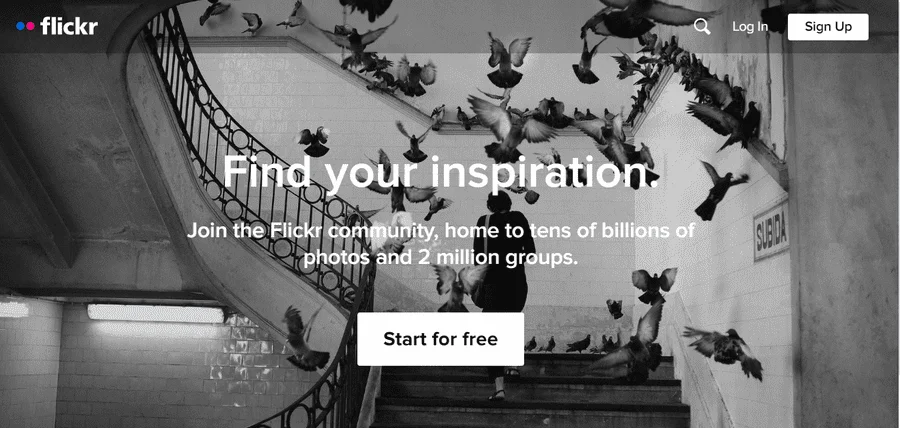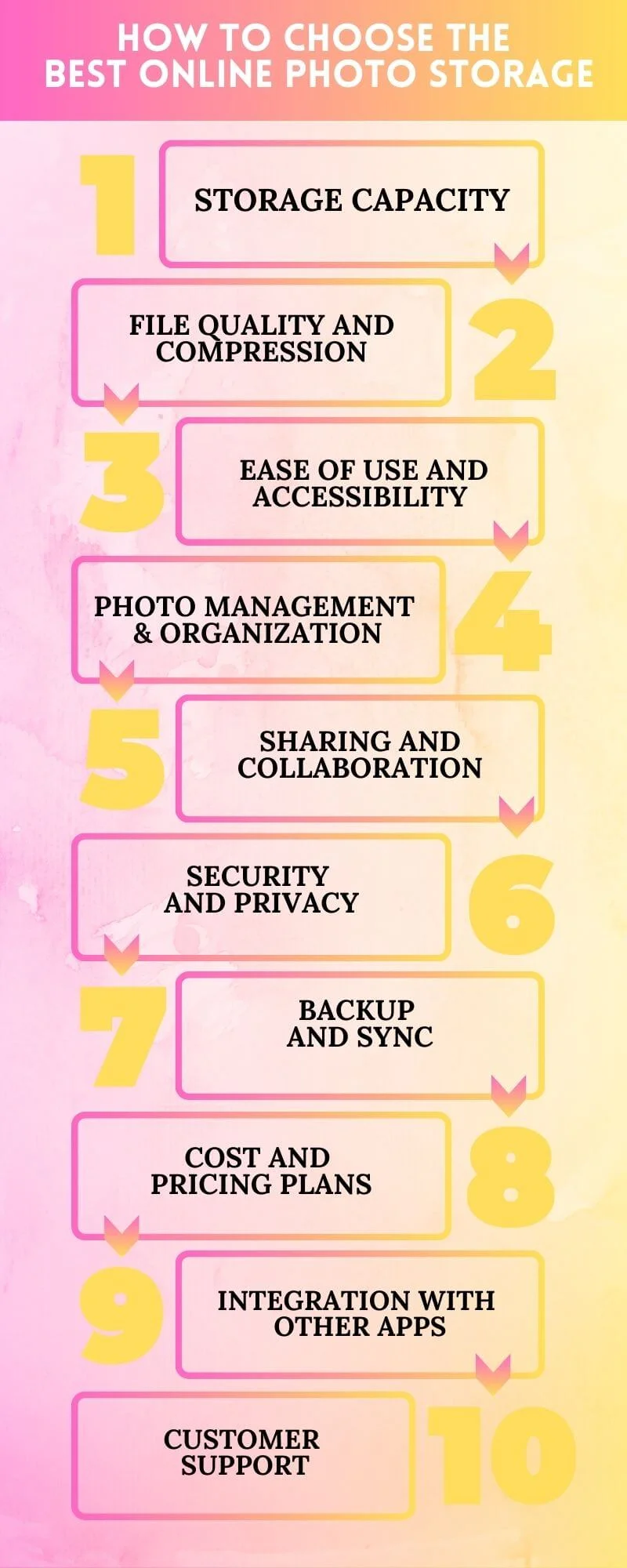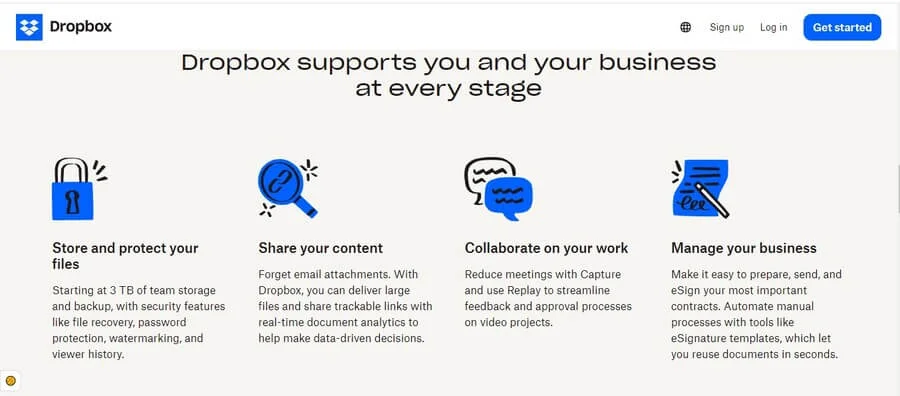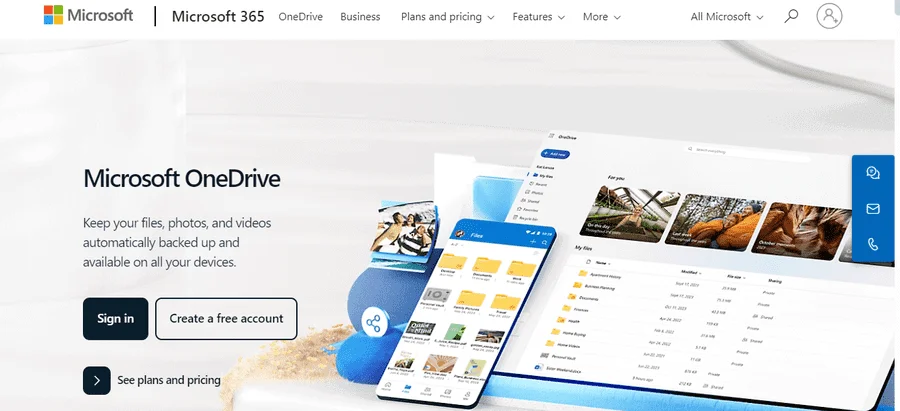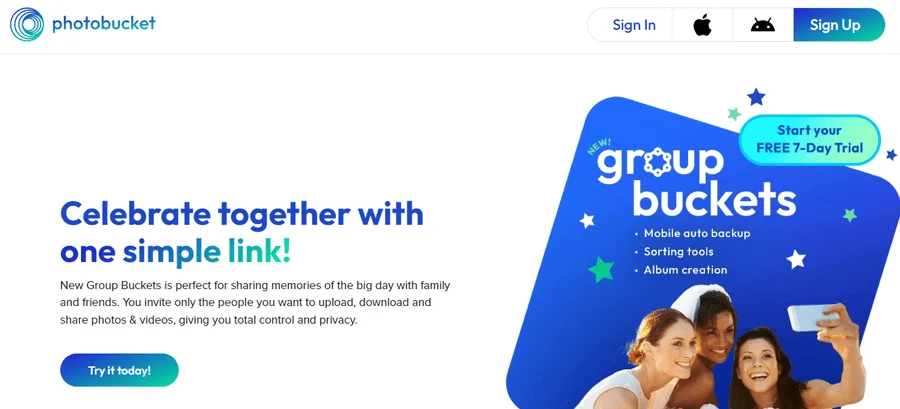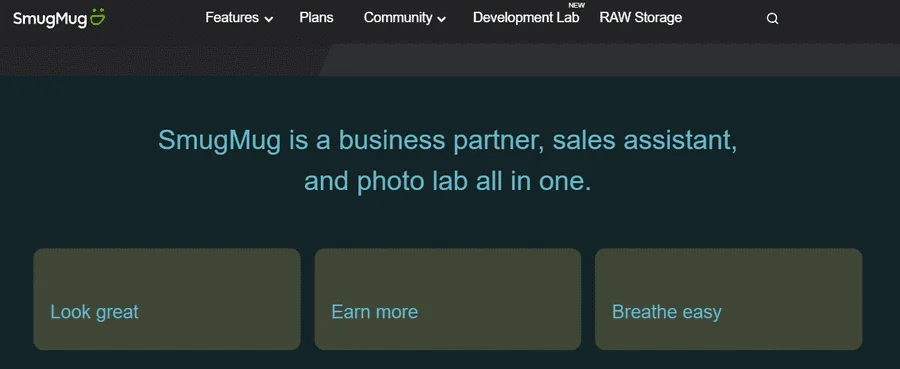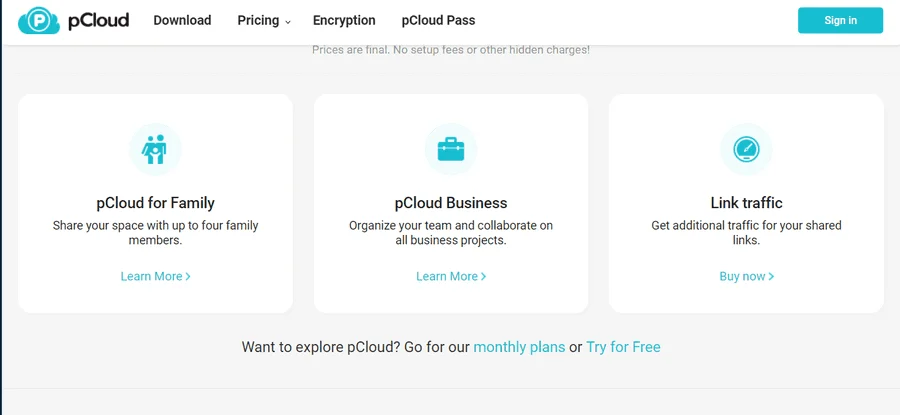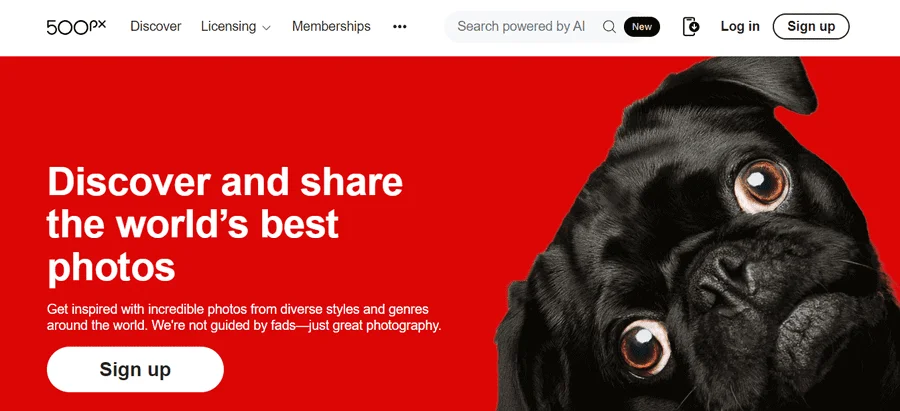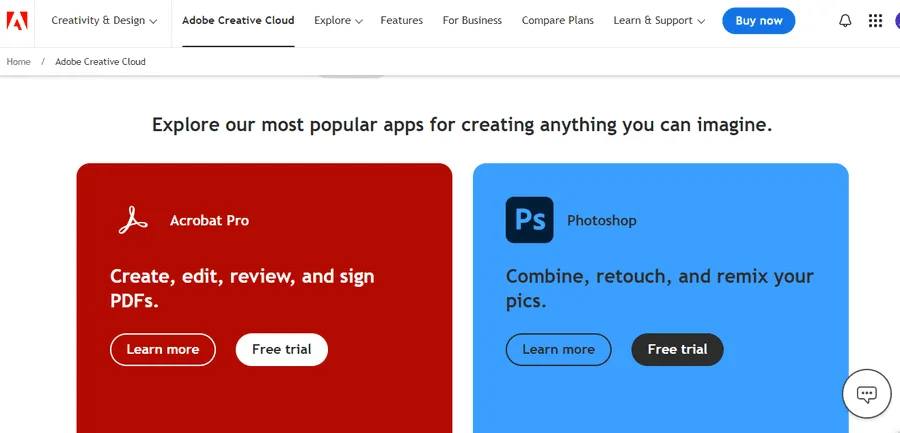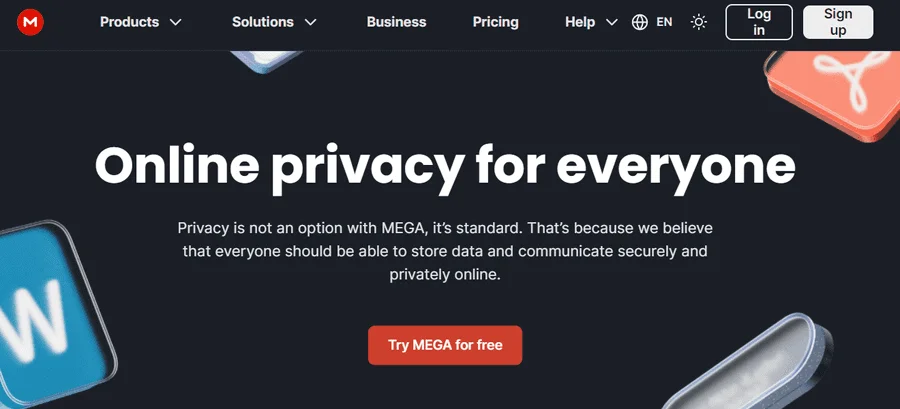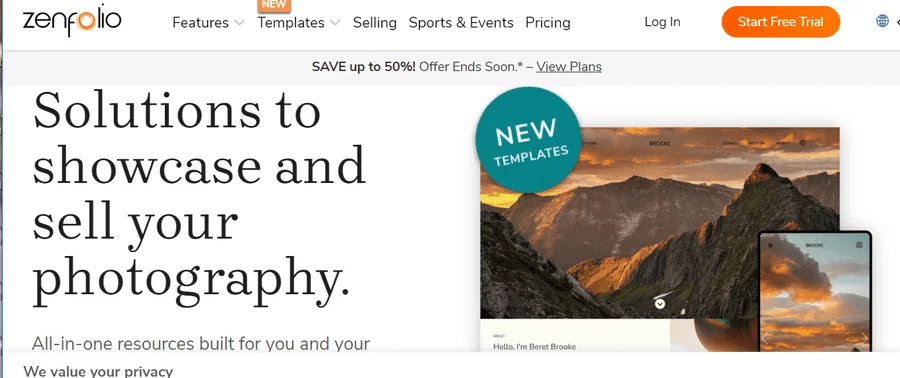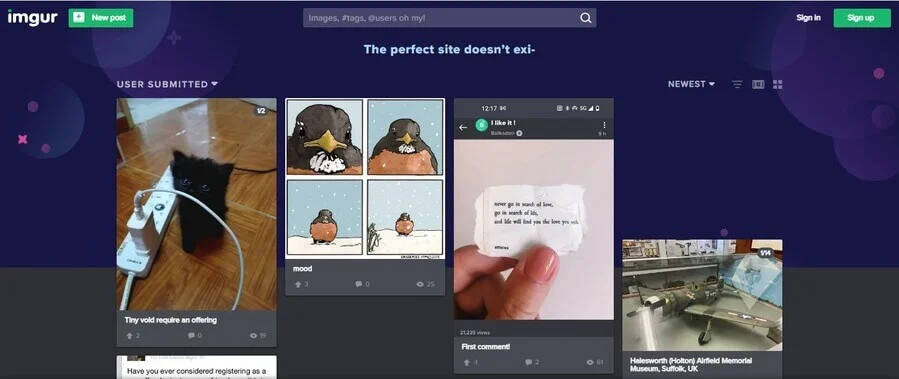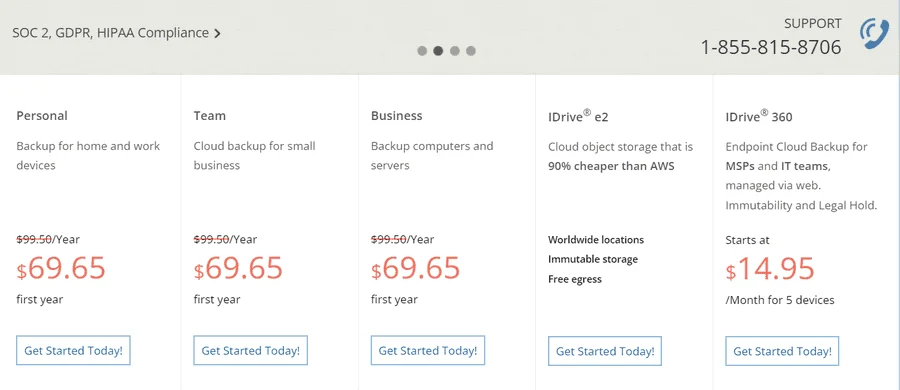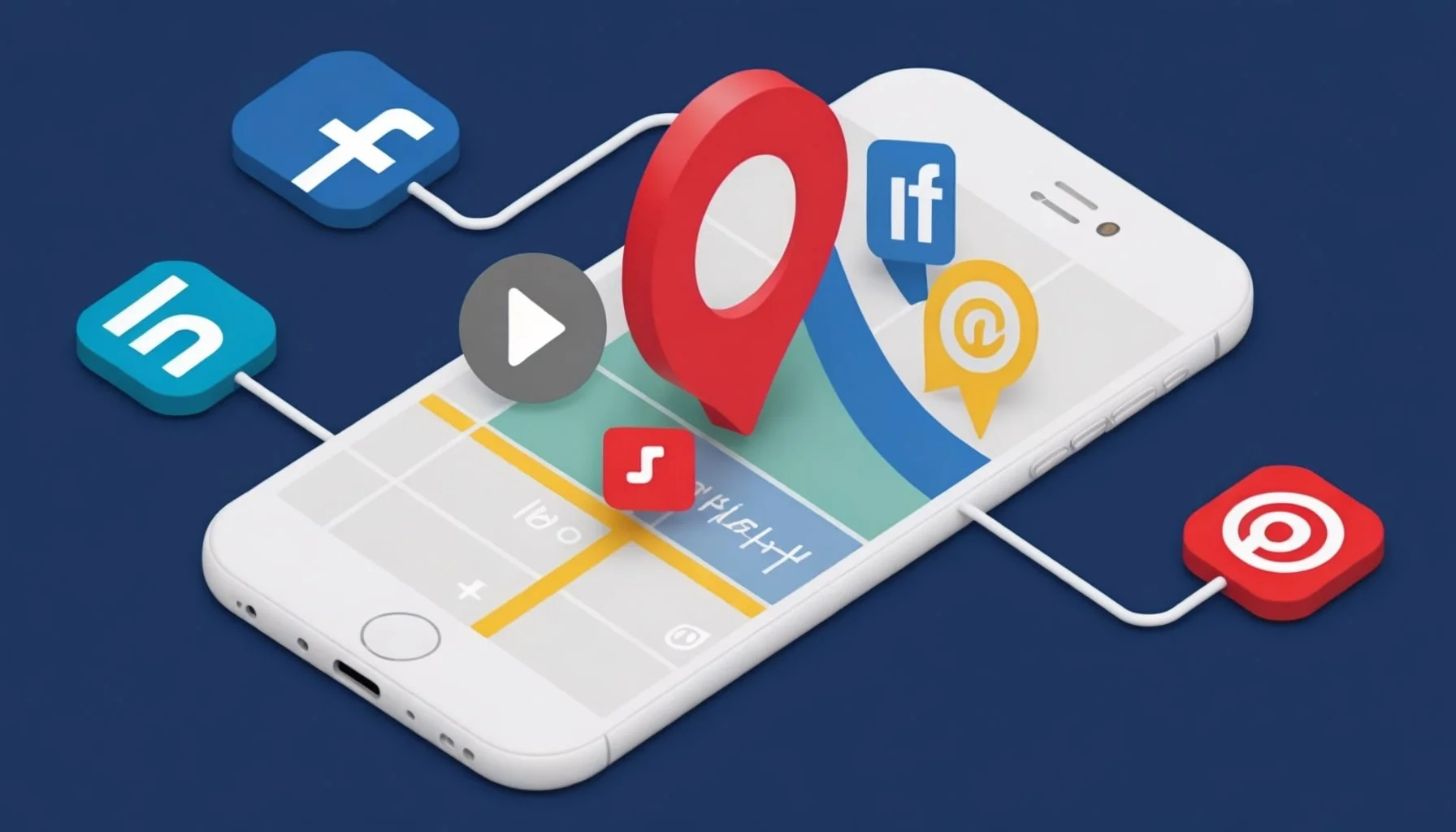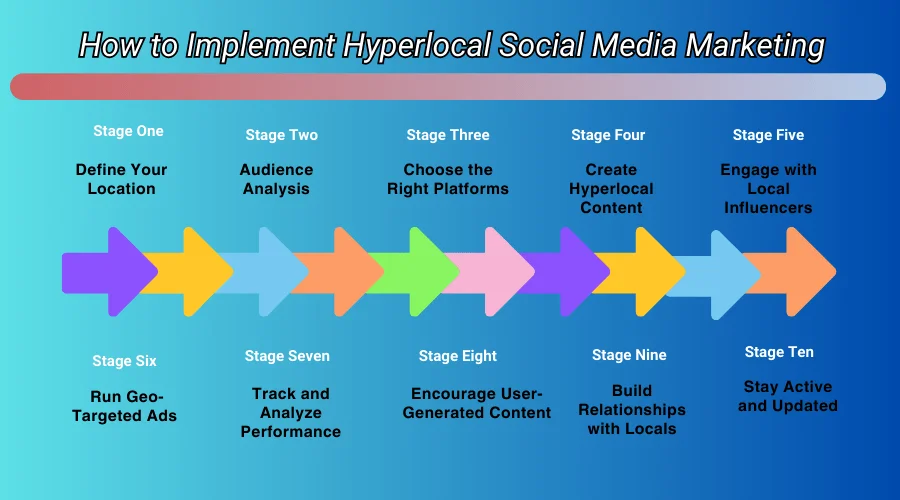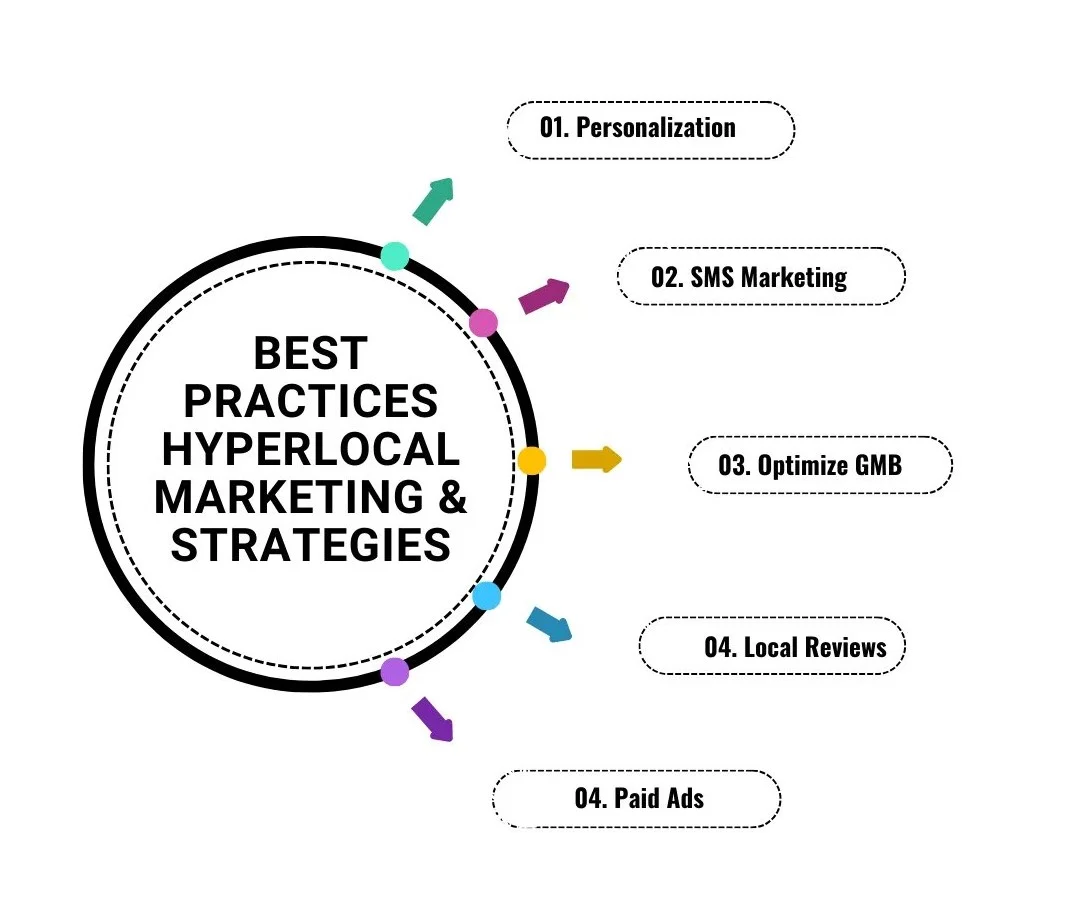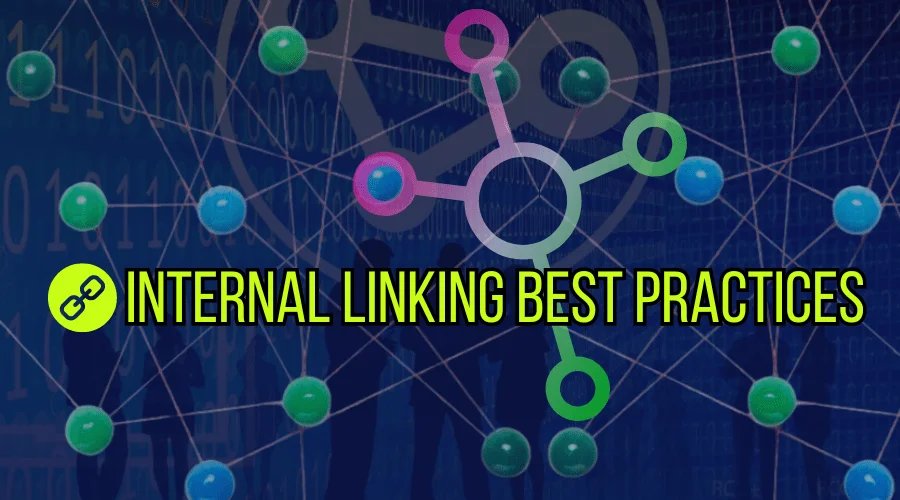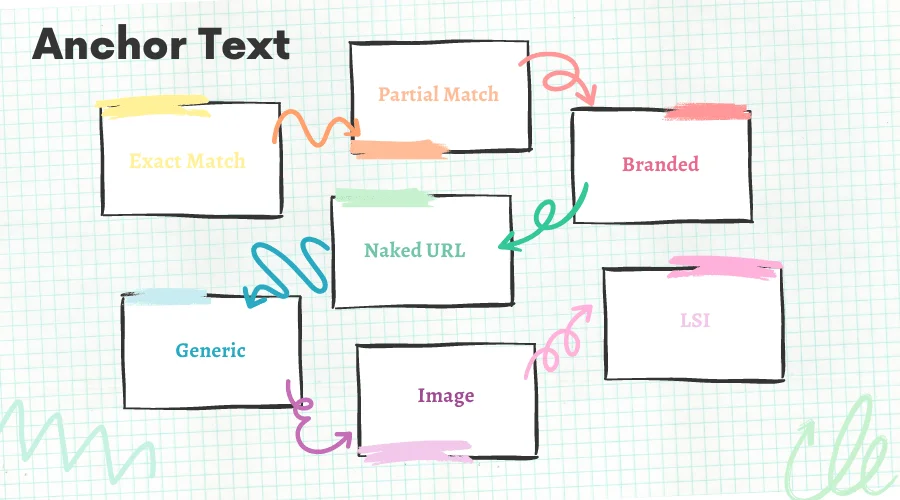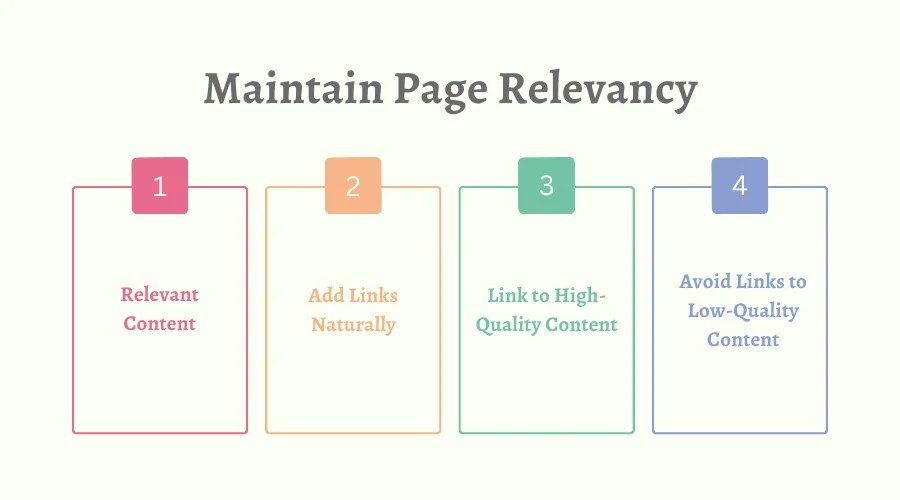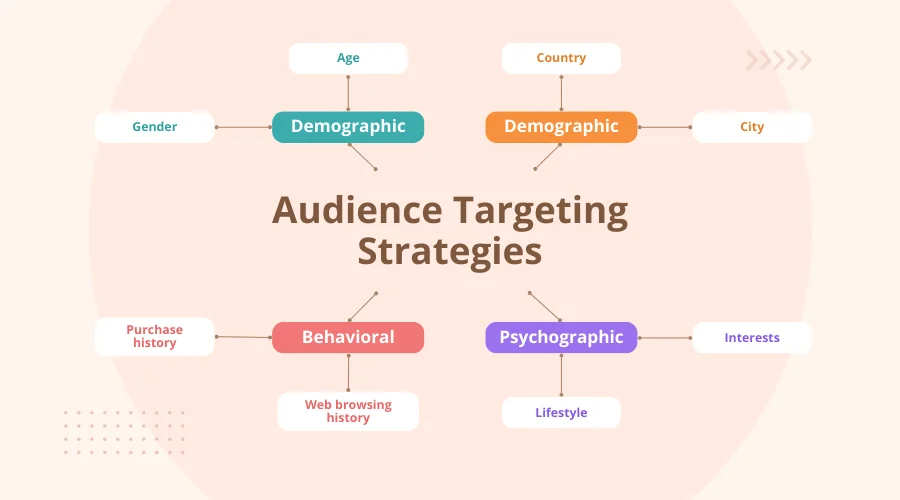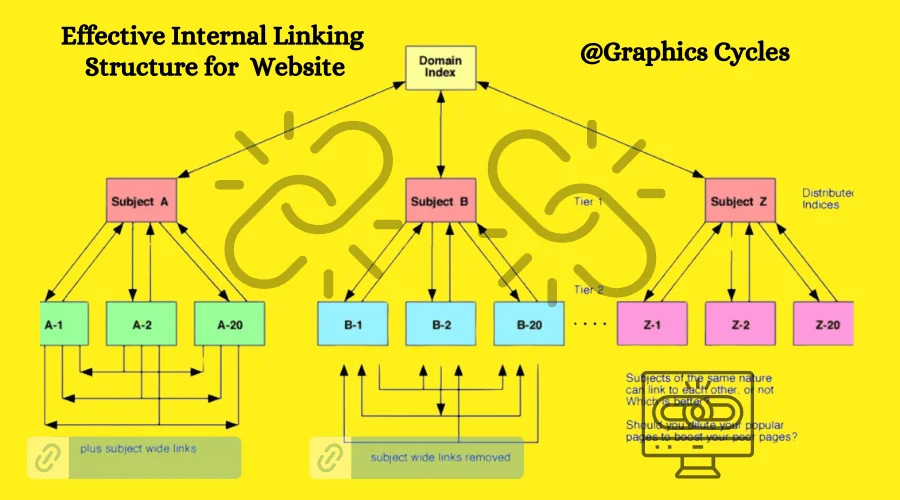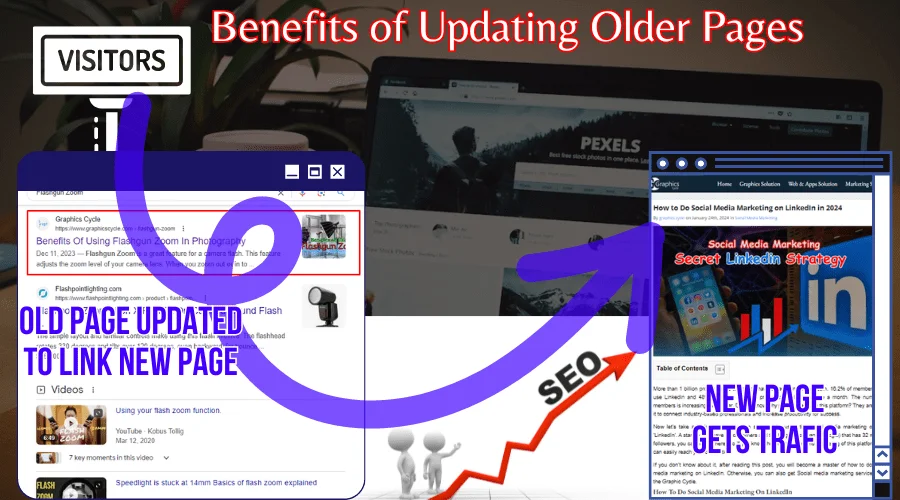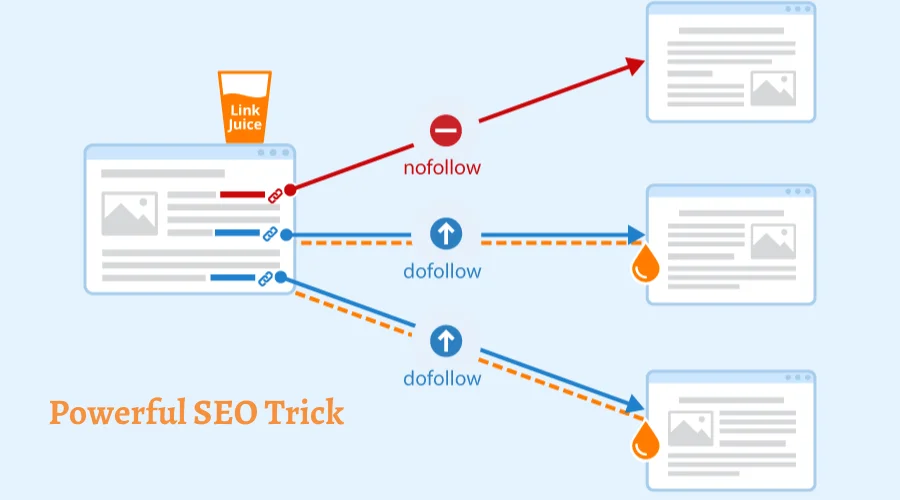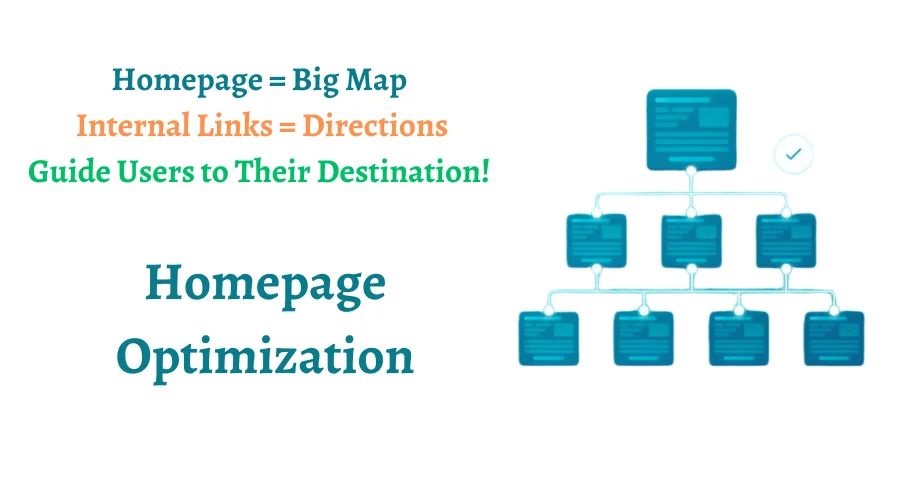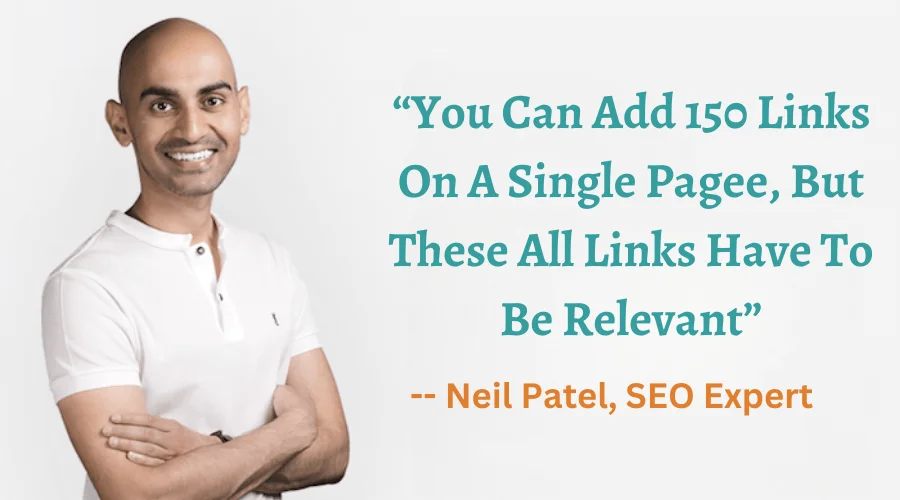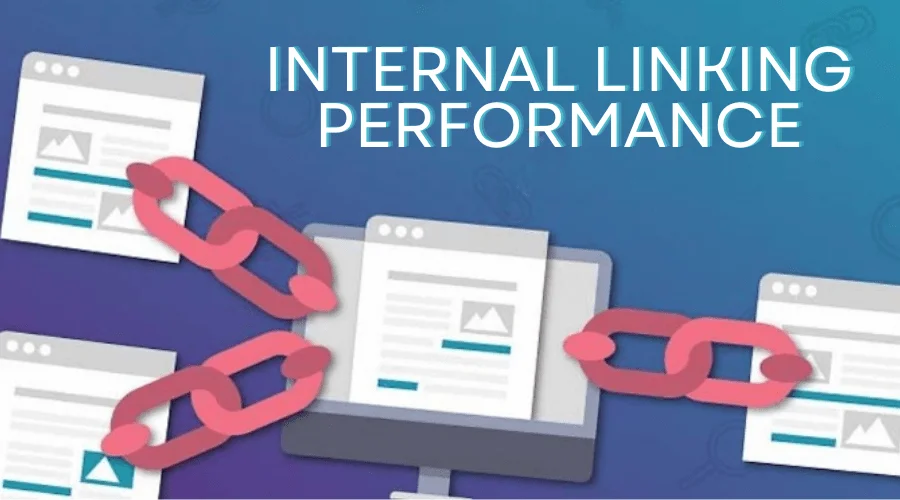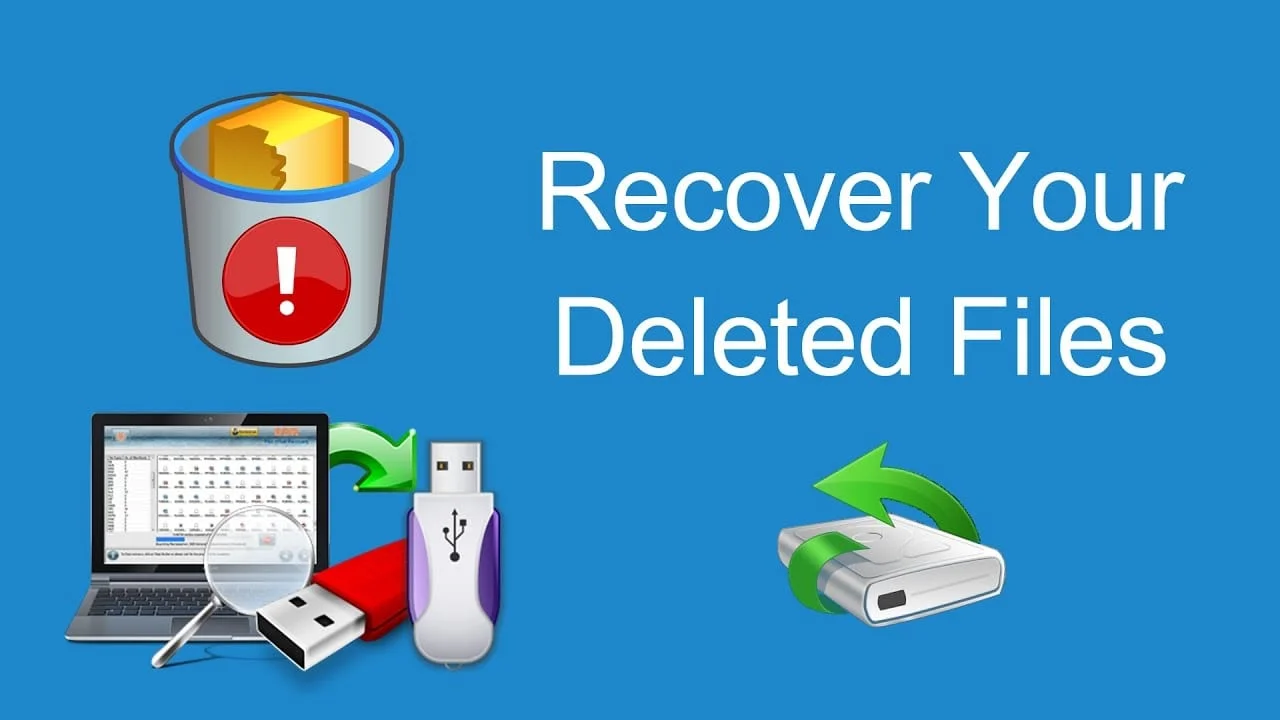“Pfp” stands for profile picture. Using a Pfp one represents himself on social media or other online platforms. Sometimes, it’s used to refer to “picture for proof.”
People want to use a cool pfp on their social media handles. However, most of them do not know what the best profile picture for themselves will be.
In this article, you will learn about the 33 aesthetic pfp. Also, you must learn how to shoot Pfp for social media.
Why Do You Need A Cool & Aesthetic Profile Picture?
You may use any picture on your social media handle. But can it attract your followers? A profile picture is a representation of yourself. So, you have to choose the best one that will create a good first impression on the viewers.
A visually appealing Pfp can create a positive first impression, It helps to signal your personality or professionalism.
If you’re building an online presence, a cool Pfp can help reinforce your brand identity and make you memorable. An aesthetic PFP reflects your tastes, creativity, and style.
Moreover, an aesthetic profile picture engages with profiles that have a well-crafted, eye-catching PFP. A good PFP can draw attention.
In more formal settings, like LinkedIn or business platforms, a professional-looking PFP can convey trustworthiness and competence.
Where to Find the Best PFPs?
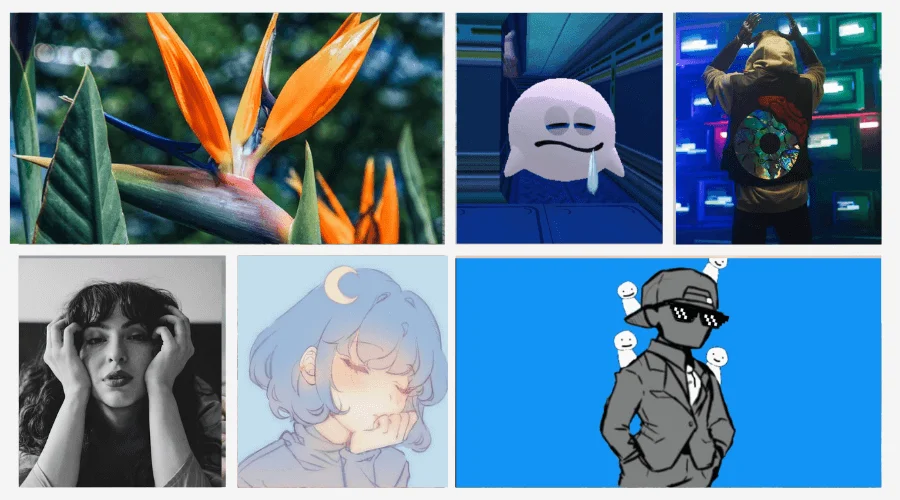
There are different sources where you can find the best Pfp. Here are some places to explore for the best PFPs:
01. Pinterest
Pinterest is a treasure trove for finding aesthetic PFPs. Here, you will get all categories of profile pictures from minimalism to vaporwave. Just search for your preferred style, and you’ll find a variety of curated collections.
02. Unsplash
High-quality, royalty-free images that you can use for aesthetic PFPs. Search for artistic photography, abstract art, or any specific aesthetic like nature, minimalism, etc.
03. Pexels
Pexels is similar to Unsplash. It offers a wide range of free, high-resolution images. You can find minimalist, nature-inspired, or urban aesthetic images for your PFP.
04. Wallhaven
Wallhaven is a dedicated site for high-quality wallpapers. It’s also a great place to find artistic and unique PFPs, especially in categories like abstract, fantasy, and nature.
05. Picrew
This site allows you to create custom PFPs by combining different elements. You can create anime-style, cartoonish, or avatar-like PFPs tailored to your preferences.
35 Best Aesthetic Cool PFPs in 2024
Let’s learn about the 35 cool pfp that are in trend in 2024.
01. Minimalist Nature | Nature PFP
A single leaf, a sunset, or a minimalist landscape.

02. Vintage Aesthetic | Aesthetic PFP Ideas
Old photographs, film grain effects, or vintage typography.
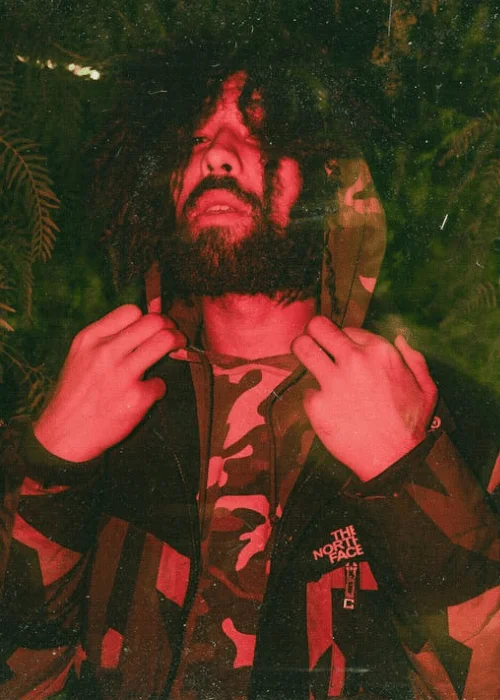
03. Dark Academia | PFP Ideas Boy
Books, candles, coffee, or a moody library scene.

04. Soft Girl | Cute PFP
Pastel colors, flowers, cute animals, or soft textures.

05. Cyberpunk | Cityscape Cool PFP
Neon lights, futuristic cityscapes, or robotic elements.

06. Vaporwave | Girl PFP
Retro aesthetics, 80s and 90s pop culture references, or glitch effects.

07. Minimalist Geometric | Minimalist PFP
Simple shapes, clean lines, or bold colors.
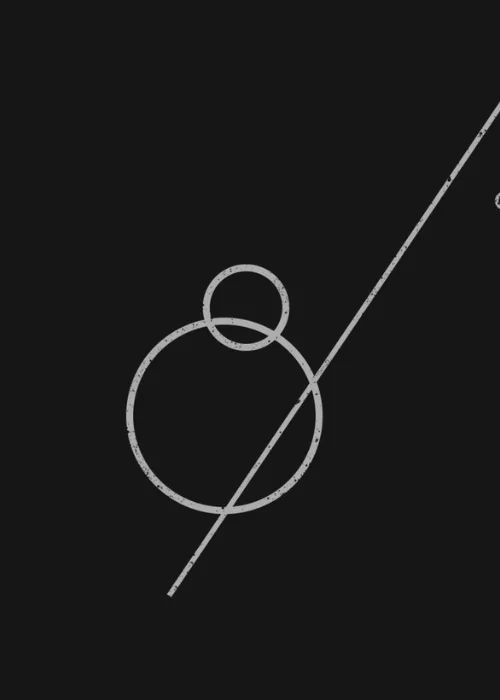
08. Retro Gaming | Gaming PFP
Pixel art, vintage game consoles, or iconic game characters.

09. Nature Photography | Aesthetic PFP
Stunning landscapes, wildlife, or close-ups of natural elements.

10. Abstract Art | Cool PFP
Expressive brushstrokes, bold colors, or surreal imagery.

11. Typography Cool PFP | Creative Profile Ideas
Creative typography, inspiring quotes, or word art.
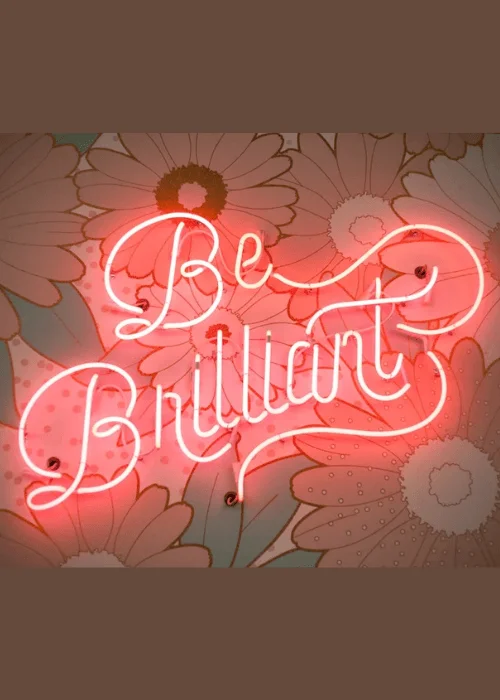
12. Minimalist Self-Portrait | Cool PFP Girl
A simple black and white photo or a close-up of your face.

13. Vintage Fashion | Best Cool PFP
Old Hollywood glamour, pin-up girls, or vintage clothing.

14. Dark and Moody | Cool PFP Ideas
Foggy landscapes, stormy skies, or eerie atmospheres.

15. Pastel Goth | Gothic Cool PFP
Pastel colors combined with gothic elements, like crosses or skulls.
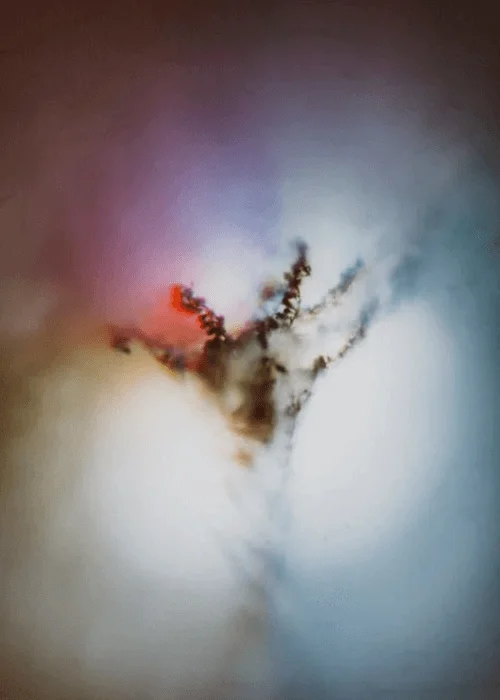
16. Minimalist Line Art | Line Art PFP
Simple line drawings of people, animals, or objects.
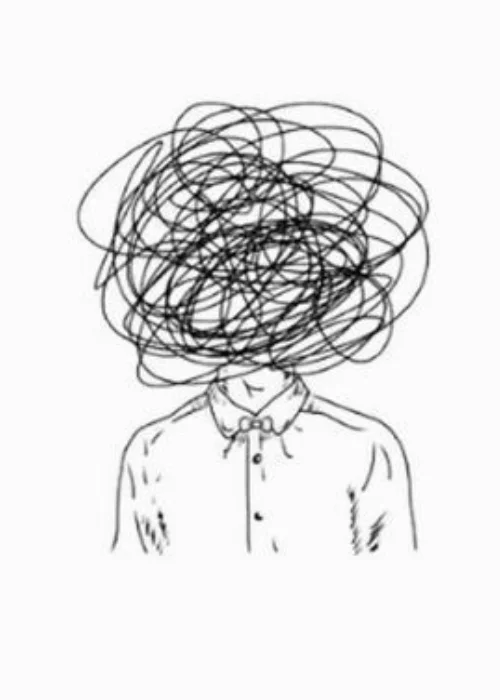
17. Urban Photography | Urban Cool PFP
Cityscapes, street art, or industrial landscapes.
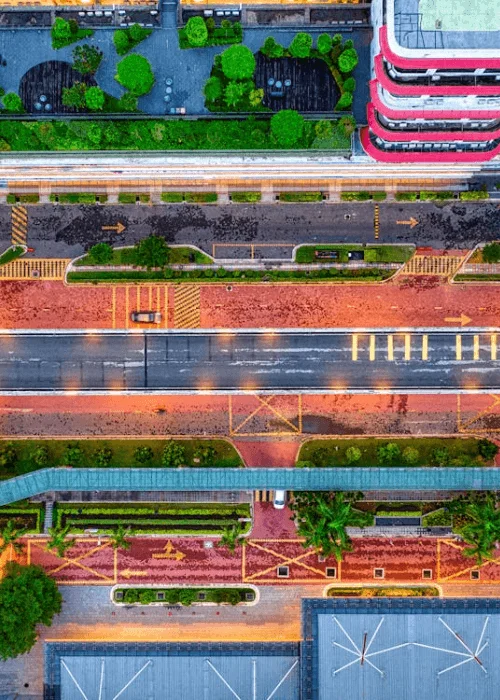
18. Retro Pop Art | Comic PFP
Bold colors, comic book-style illustrations, or pop culture references.
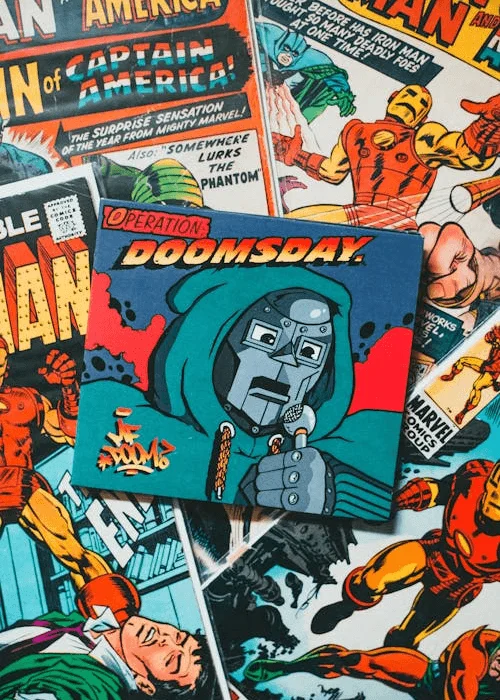
19. Minimalist Food Photography | Cool PFP
Simple food compositions, clean lines, or muted colors.
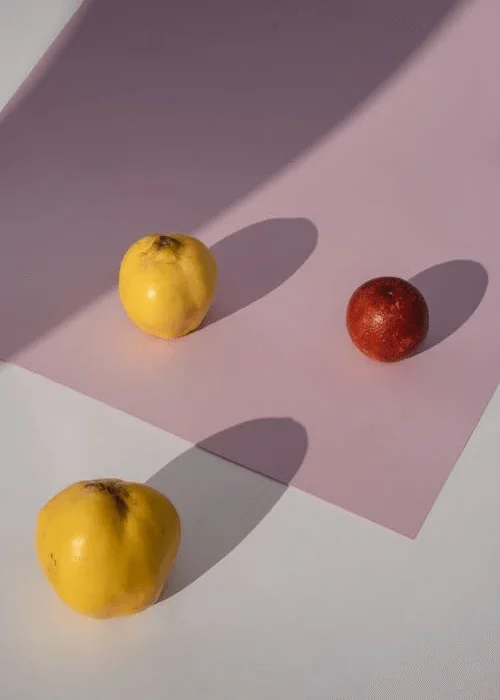
20. Vintage Travel Posters | Travel PFP
Retro travel posters, vintage maps, or vintage travel photography.

21. Minimalist Architecture | PFP Ideas
Modern architecture, clean lines, or geometric shapes.

22. Dark Fantasy | Cool PFP
Dragons, castles, or other fantasy creatures and settings.

23. Minimalist Typography | Typography PFP
Simple typography, clean fonts, or a single word.
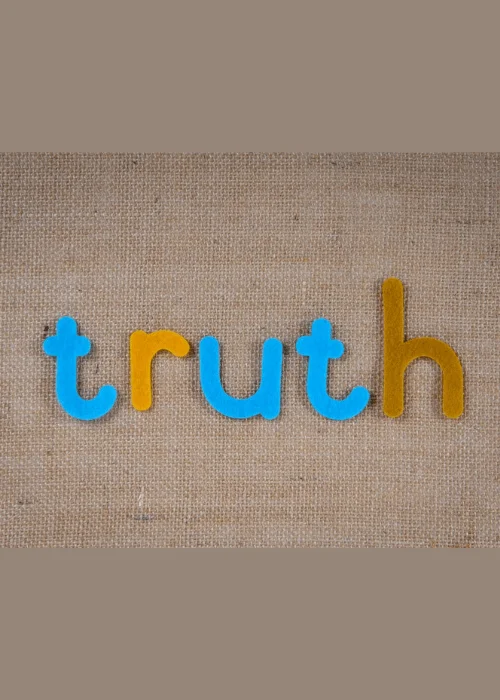
24. Vintage Film Stills | Vintage Cool PFP
Classic movie scenes, iconic actors, or vintage film posters.

25. Minimalist Self-Portrait | Black & White PFP
A simple black and white photo or a close-up of your face.
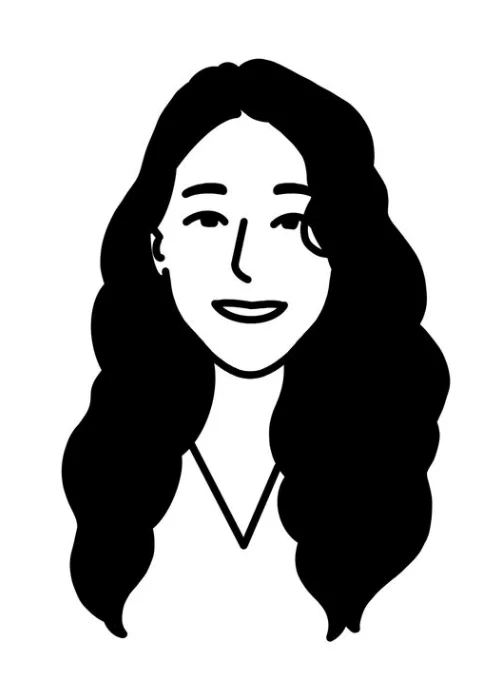
26. Psychedelic Art | Colorful Cool PFP
Colorful, mind-bending designs with swirling patterns, fractals, and vivid contrasts.
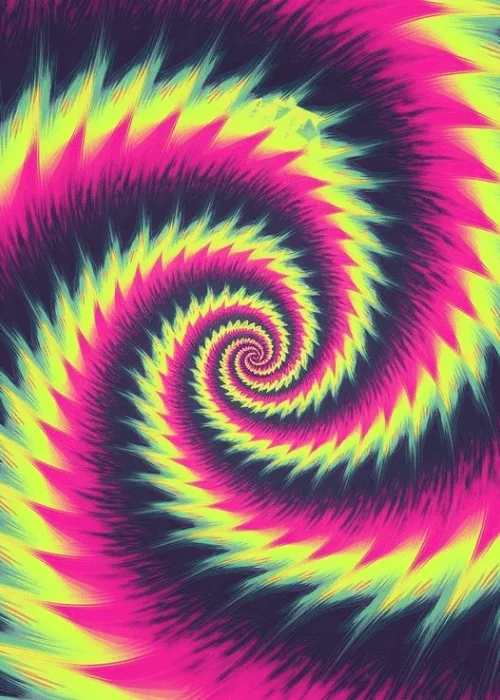
27. Emo/Goth PFPs | Goth PFPs Wallpaper
Dark, alternative fashion or makeup looks inspired by emo and goth subcultures.

28. Animals in Clothes | Animal PFP
Cute animals dressed in human clothing for a fun, quirky vibe.

29. Collage of Stickers | Cool PFP Ideas
A chaotic, sticker-bombed look with random doodles, icons, and logos mashed together.
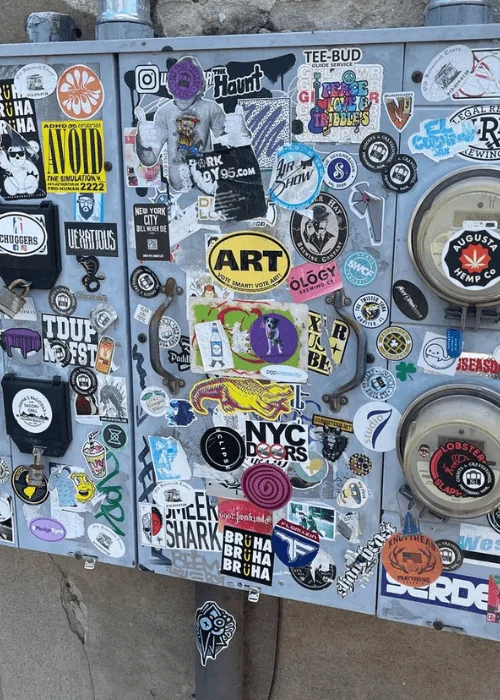
30. Watercolor Portraits | Watercolor PFP
Soft, artistic portraits with watercolor textures and flowing colors.

31. Vintage 90s Anime Style | Cool PFP
Throwback to the hand-drawn aesthetic of ‘90s anime, with grainy lines and bright colors.

32. AI-Generated Art | Aesthetic Profile Ideas
Abstract or otherworldly imagery created by AI art generators.

33. Art Deco Portraits | Cool PFP Aesthetic
Stylized portraits with geometric shapes and bold colors inspired by the Art Deco movement.

How to Shoot Aesthetic PFPs for Social Media
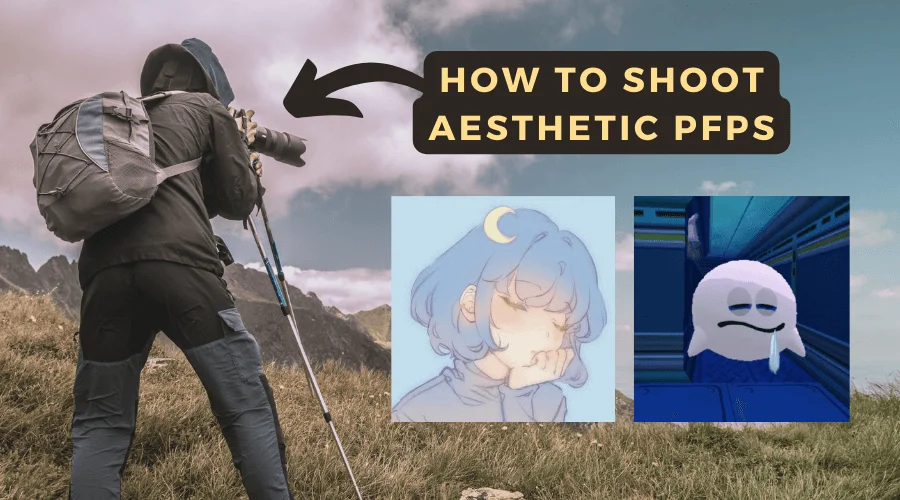
Shooting an aesthetic profile picture (PFP) for social media requires creativity. Photographers must pay attention to detail to create impressive photos.
Here’s a step-by-step guide to help you capture an eye-catching, cool pfp:
A. Choose an Aesthetic Theme
Think about the style you want for your PFP. Popular aesthetic themes include minimalism, vintage, dark academia, cottagecore, vaporwave, and soft pastels. Your theme will influence everything from background to lighting.
B. Lighting is Key
If you are shooting in an indoor setting or at night, use soft, diffused lighting. You can use the ring lights or LED lights, to avoid harsh shadows. For a unique effect, try colored lighting (e.g., neon lights, fairy lights). However, the camera flash can create harsh shadows and overexpose your image. So avoid flash.
C. Pick a Simple Background
Solid color walls, simple textures, or plain backdrops help keep the focus on you or your subject. A clean and uncluttered space works well for many aesthetics. If you’re going for a soft or nature-inspired aesthetic, find a picturesque outdoor location like a park, forest, or beach.
D. Focus on Composition
Position yourself or the subject slightly off-center in the frame using the rule of thirds. This creates a more dynamic and balanced composition. Leave space around the subject to create a calm and minimalist feel. This works well with minimalist or soft aesthetics.
E. Play with Props and Accessories
Add small props that match your aesthetic. For example, flowers for a cottagecore aesthetic, and books for a dark academic vibe. You can also use accessories like hats, glasses, and scarves. They can give your photo personality. Choose accessories that complement your theme.
F. Wardrobe and Colors
The clothing you wear should reflect the theme you’re going for. Stick to a cohesive color palette that complements the background and overall mood. Soft pastels for dreamy aesthetics, muted colors for vintage, or bold neon colors for vaporwave.
G. Add Unique Poses and Angles
Don’t just stand straight in front of the camera. Try different poses. Also, try shooting from high angles, low angles, or side profiles to add depth and uniqueness to your PFP.
Equipment Required to Shoot Aesthetic PFPs for Social Media

To shoot aesthetic profile pictures (PFPs) for social media, having the right equipment can make a big difference in achieving professional-looking results. Here’s a list of essential and optional equipment for capturing aesthetic PFPs:
A. Camera
You can use either a smartphone, DSLR or mirrorless camera. Modern smartphones have excellent cameras with portrait modes, wide apertures, and great built-in editing features.
For more professional shots, cameras like the Canon EOS R or Sony A7 III allow you to control depth of field, shutter speed, and ISO. You’ll get higher-quality images and more flexibility with lens choices.
B. Lighting Equipment
Soft natural light, especially during the golden hour can provide the perfect glow without needing extra equipment. Yet, you can use ring light, Softbox LED Panels (Optional) Fairy Lights, or Neon Lights. These add a dreamy, aesthetic feel to the background.
C. Tripod
To avoid shaky or blurry shots, a stable tripod is essential. Tripods help with hands-free shooting and are useful for capturing self-portraits at different angles.
D. Backdrops and Backgrounds
A simple background helps to focus on the subject. You can use plain walls, fabric backdrops, or foldable background stands for clean, minimalist shots.
E. Phone/Camera Lens Attachments
Clip-on Lenses for smartphones enhance your shots with unique effects or increased field of view. You can use the Moment Lenses or Apexel Clip-on Phone Lens Kit.
Role of Photo Editing to Create Aesthetic Cool PFPs

Photo editing plays a crucial role in creating aesthetic profile pictures (PFPs) for social media. It allows you to enhance the visual appeal, refine the mood, and align the image with a particular aesthetic style.
Here’s how photo editing contributes to crafting aesthetic PFPs:
- Enhancing Colors and Tones: Color grading helps set the mood and tone of your PFP.
- Correcting Lighting and Exposure: Proper exposure ensures that details in your PFP are visible.
- Retouching and Smoothing: Skin smoothing and blemish removal help create a flawless look without over-editing.
- Cropping and Framing: Aspect ratio and cropping allow you to focus the viewer’s attention on the most important elements.
- Applying Special Effects: Adding or enhancing a shallow depth of field in post-production.
- Fine-tuning the Aesthetic: Adjusting the temperature and tint helps in achieving the exact aesthetic.
- Background Enhancement or Removal: If your background is too distracting, you can blur it further to highlight the subject.
Final Thoughts | Cool PFP
So, this is all about the cool pfp. You can use any of these 35 pfp that suits your personality best. You can also follow the methods of capturing impressive profile photos for different social media handles. However, you can also hire a professional editor to fix the issues with the photos.